PagerDuty
Configuring PagerDuty Webhook
-
In FireHydrant, navigate to the Signals Sources page (Signals > Sources). Here, you’ll find a webhook URL that you will use when creating a webhook in PagerDuty.
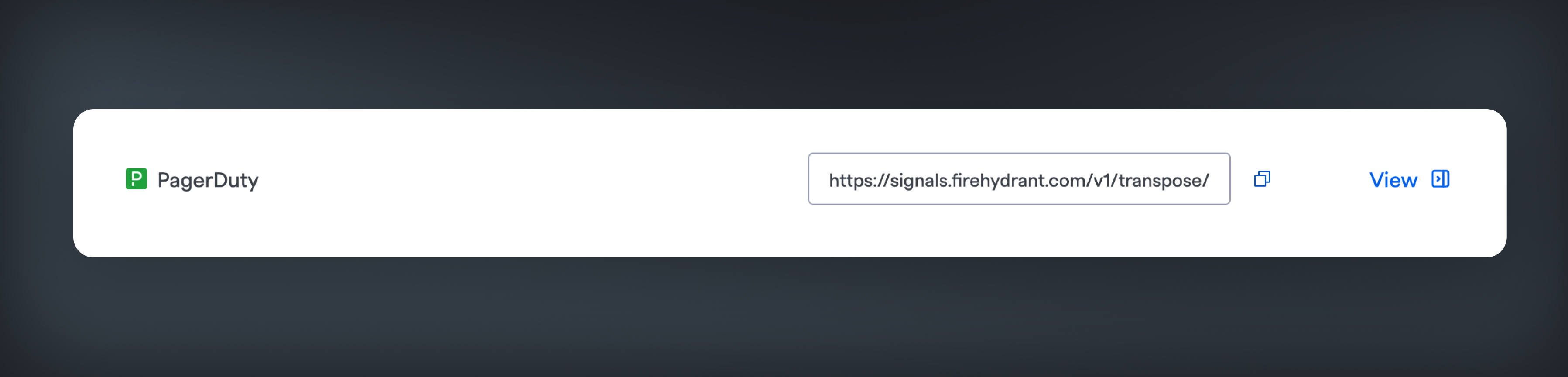
-
In PagerDuty, navigate to Integrations > Generic Webhooks (V3). Click the "New Webhook" button to create a new webhook.
-
Add the URL from step 1 to your webhook.
-
Select the events that you want to trigger Signals in FireHydrant.
-
Click “Add Webhook” to save your webhook.
-
You can learn more about PagerDuty webhooks by reading their Webhooks documentation.
Testing your PagerDuty Webhook
- After you have saved your webhook, click into the webhook (either the title of the Manage option). At the bottom of the page, click "Send Test Event."
- Confirm that FireHydrant received your webhook by visiting Alerting > Webhook Logs in the web app. You should see a new event created. You can open the drawer to see the full payload from PagerDuty.
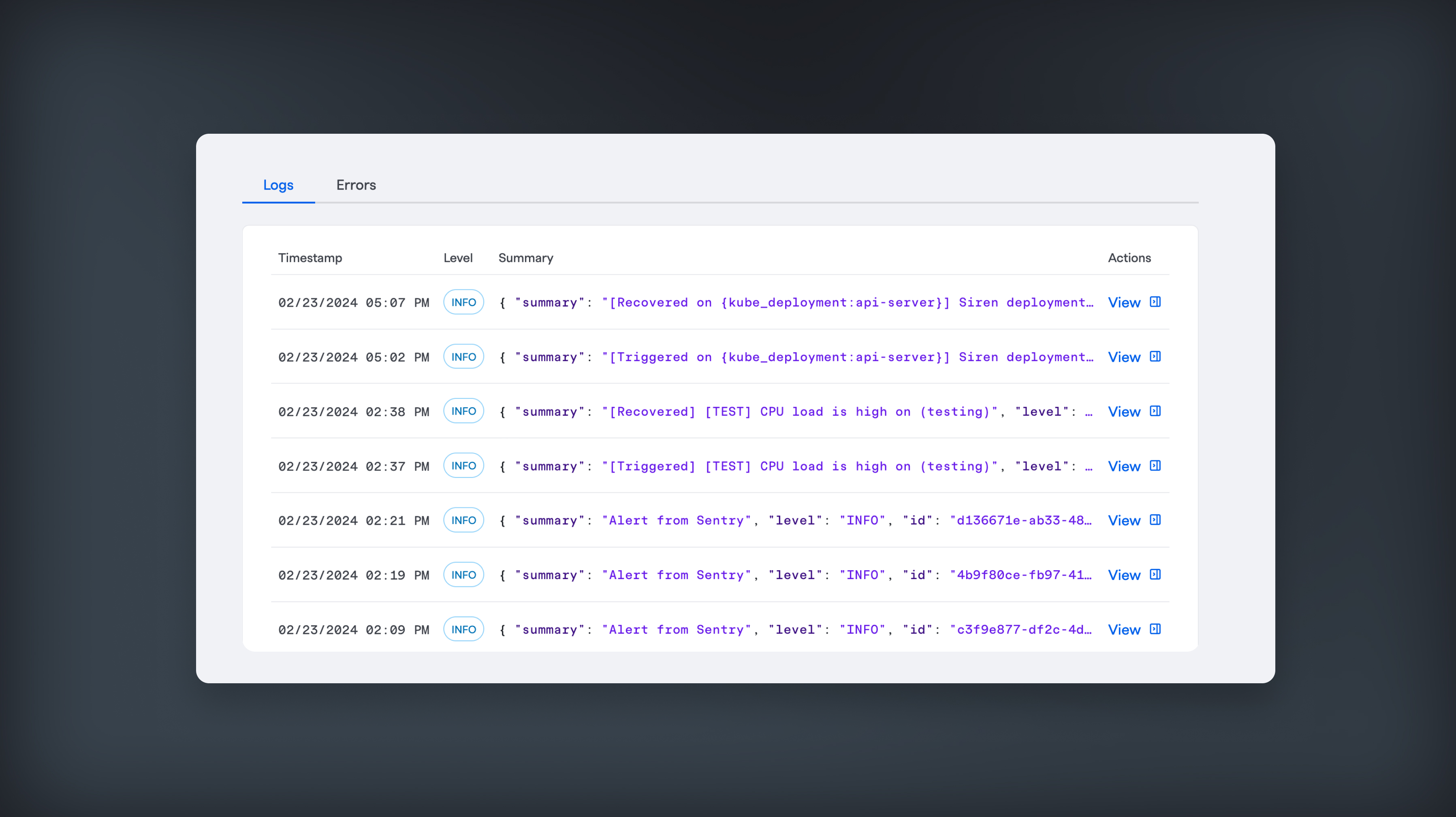
Updated about 2 months ago
