Adding External Links
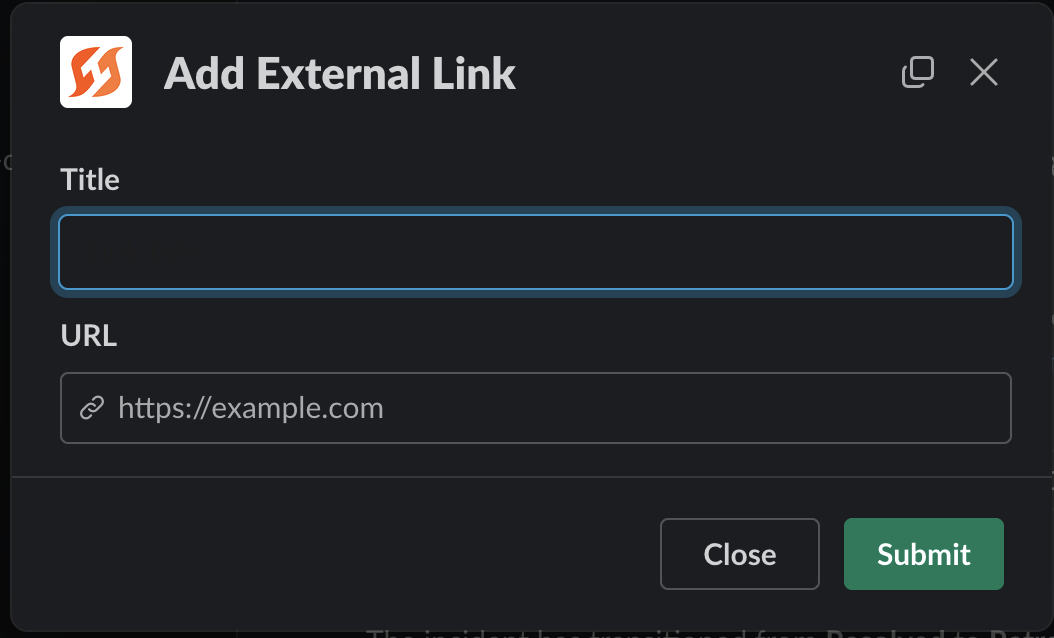
Links will allow the attachment of relevant information to the incident from FireHydrant. You can use this to:
- Add links to external dashboards that give responders important information
- Associate important external information with a particular incident
- Give responders a single index to view everything related to an incident
You can add links via a Slack command or with the command center page on the web.
Adding Links
In Slack
In Slack, you can add a link to the incident inside the incident channel. Run the command /fh add link and you’ll find the modal below.
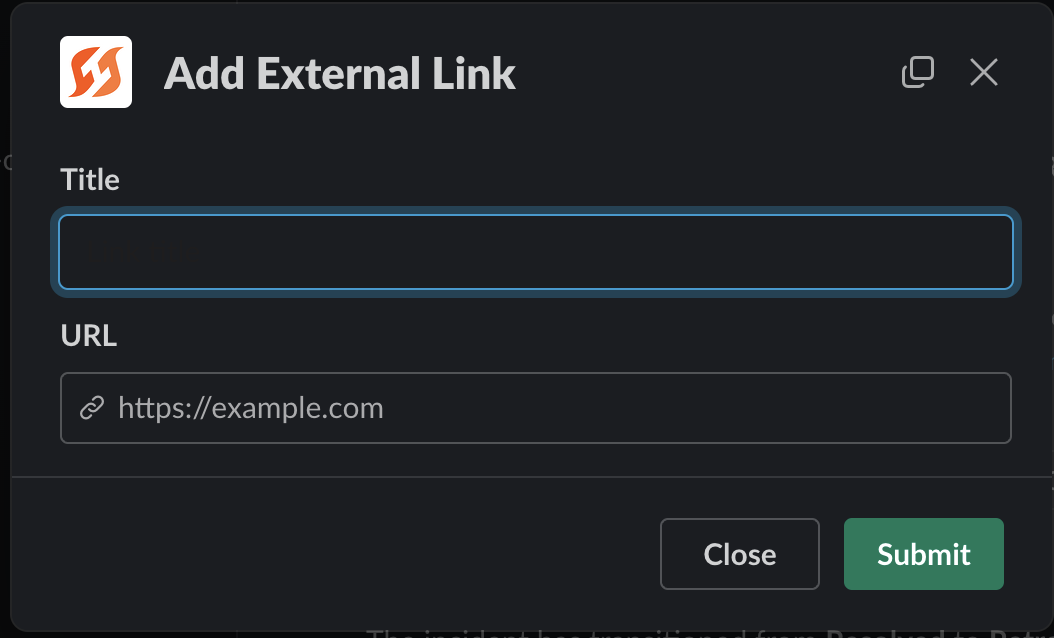
Add external link Modal in Slack
Depending on your settings, confirmation may be sent to the channel, but the link will be present in the Links section of the command center UI.
In Command Center
You can add a link to the incident via the command center in the web UI. Scroll down to the "links" section and select the add link button.
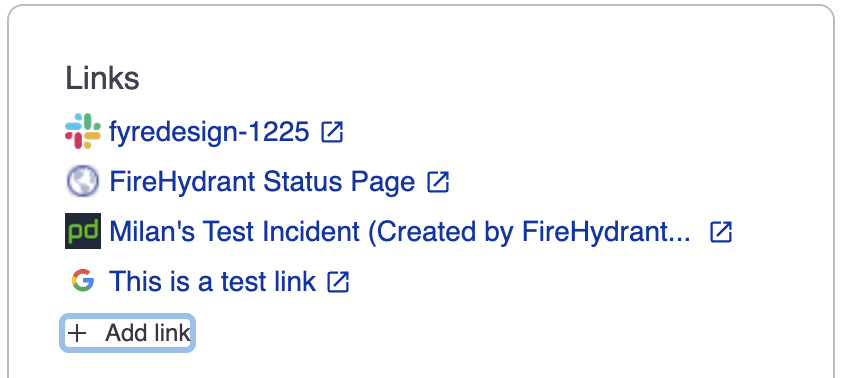
Adding link via Command Center Links section
Updated 3 months ago
