AI-Context from Zoom Transcripts
Coming Soon
Zoom Transcript context is still early access. Reach out to our team to enable this for your account today.
FireHydrant's Zoom-aware context enriches your incidents with insights directly from Zoom meeting transcripts, ensuring comprehensive situational awareness for all team members, regardless of their physical presence in bridges. Never worry about scribing live calls again, FireHydrant will take care of that for you.
Overview
After enabling, Zoom will seamlessly integrate real-time transcription of Zoom meetings into your incident. This feature captures crucial discussions and decisions made during incident bridges, providing a richer, more nuanced overview of the incident's progression.
Enabling Zoom transcripts
1. Reauthorize Zoom Integration
To activate transcription, you must first reauthorize the FireHydrant application within Zoom to grant additional permissions for meeting recording and inviting our Zoom bot to a given bridge:
- Navigate to the FireHydrant integrations page.
- Select the Zoom integration and click to reauthorize.
- Accept the request for additional permissions to enable transcription services.
2. Specify Transcription in Runbook Steps
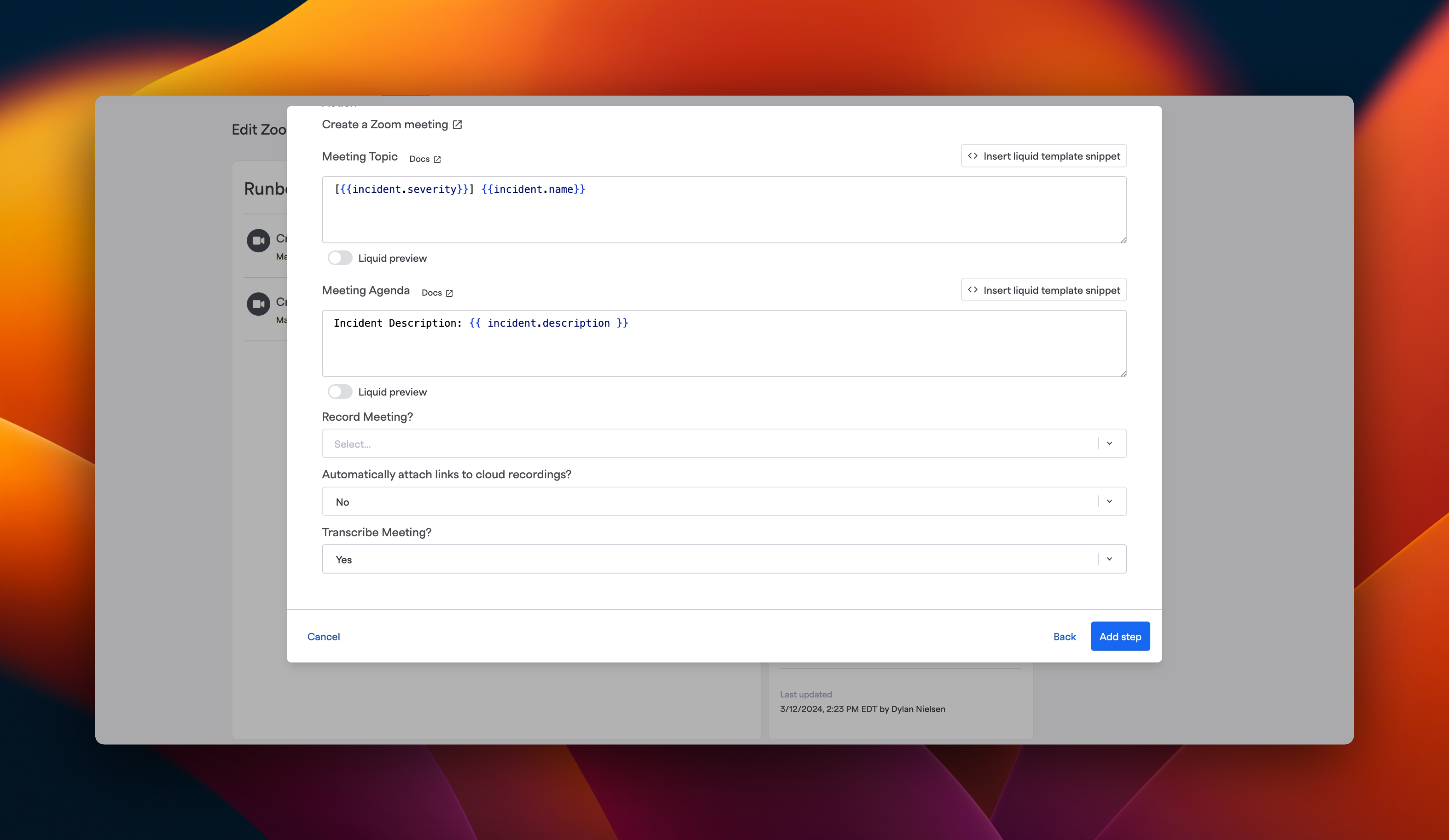
When configuring or updating Runbook steps that initiate Zoom meetings for incidents, check the option to enable call transcription for each Zoom meeting step.
3. FireHydrant Zoom Bot Participation
For incidents with transcription enabled:
- The FireHydrant Zoom bot will automatically join the designated Zoom meeting.
- The bot will request recording permission to start transcribing the meeting.
- Ensure that recording permissions are granted to capture the meeting's context.
- If a user has a different email in their FireHydrant and Zoom accounts, ensure that they have linked their Zoom account.
Utilizing Transcribed Content
Viewing and Editing Transcripts
- In incidents where transcription is enabled, a dedicated button within the Summary Tab allows access to the Zoom meeting transcript.
- Team members can view the entire transcript to glean insights or review discussions that occurred during the meeting.
- Note: Currently, direct editing of the transcript within FireHydrant is not supported. However, summaries that incorporate transcript content can be regenerated to reflect removed transcript information.
Automatic Inclusion in Key Areas
Transcribed Zoom meeting content is automatically incorporated into several areas of your incident:
- Incident Summaries: Key insights and discussions from the transcribed content are included into the incident summaries, offering a richer narrative and a more comprehensive overview of the incident.
- Incident Descriptions: The description of an incident can be augmented with details from the meeting transcripts, providing a clearer understanding of the incident's scope and nature.
- Customer Impact Summaries: Insights regarding the incident's impact on customers, discussed during the Zoom call, are automatically captured and reflected in customer impact summaries.
- Status Updates: When drafting status updates, relevant information from the Zoom meeting is included to ensure accurate, up-to-date communication with stakeholders.
- Retrospective Drafts: The AI-driven drafting of retrospectives benefits from meeting discussions, ensuring that retrospectives are aware of not just the Slack channel context, but also the spoken conversation.
Updated about 1 month ago
