Incident Labels
This article describes how to use incident labels on incidents. Labels are another way of tracking custom data and organizing incidents. Incident labels are separate and different from Service Catalog labels.
Labels were the original way to track custom data and information on FireHydrant, but we recommend Custom Fields for this now. Incident Labels are still supported for historical reasons, but they may be deprecated at some point.
Setting Labels on incidents
Labels can be added to incidents both during declaration and mid- and post-incident. If a label doesn't exist, it will automatically be created when added to the incident.
Keys and values support alphanumeric, dashes, underscores, and forward slashes.
via Slack
Labels are available as a field in both the declaration form as well as when editing an incident's details via /fh edit.
The field will be visible or tucked away under "Additional Details" depending on your field configuration settings.
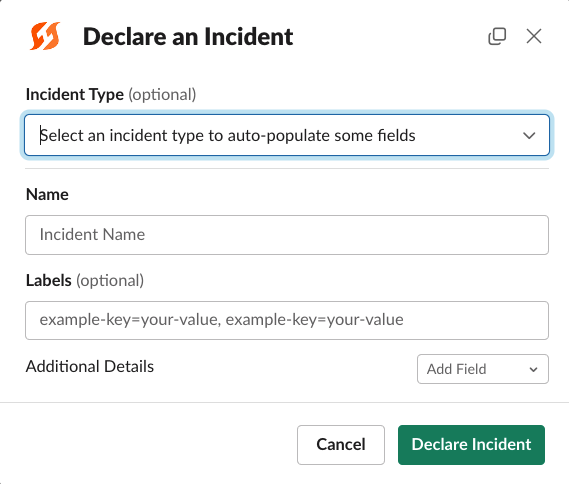
Example Slack modal with Labels set to "Visible"
via Web UI
As with Slack, Labels are also available as a default visible field or as an optional field under "Additional Details" depending on your configuration settings.
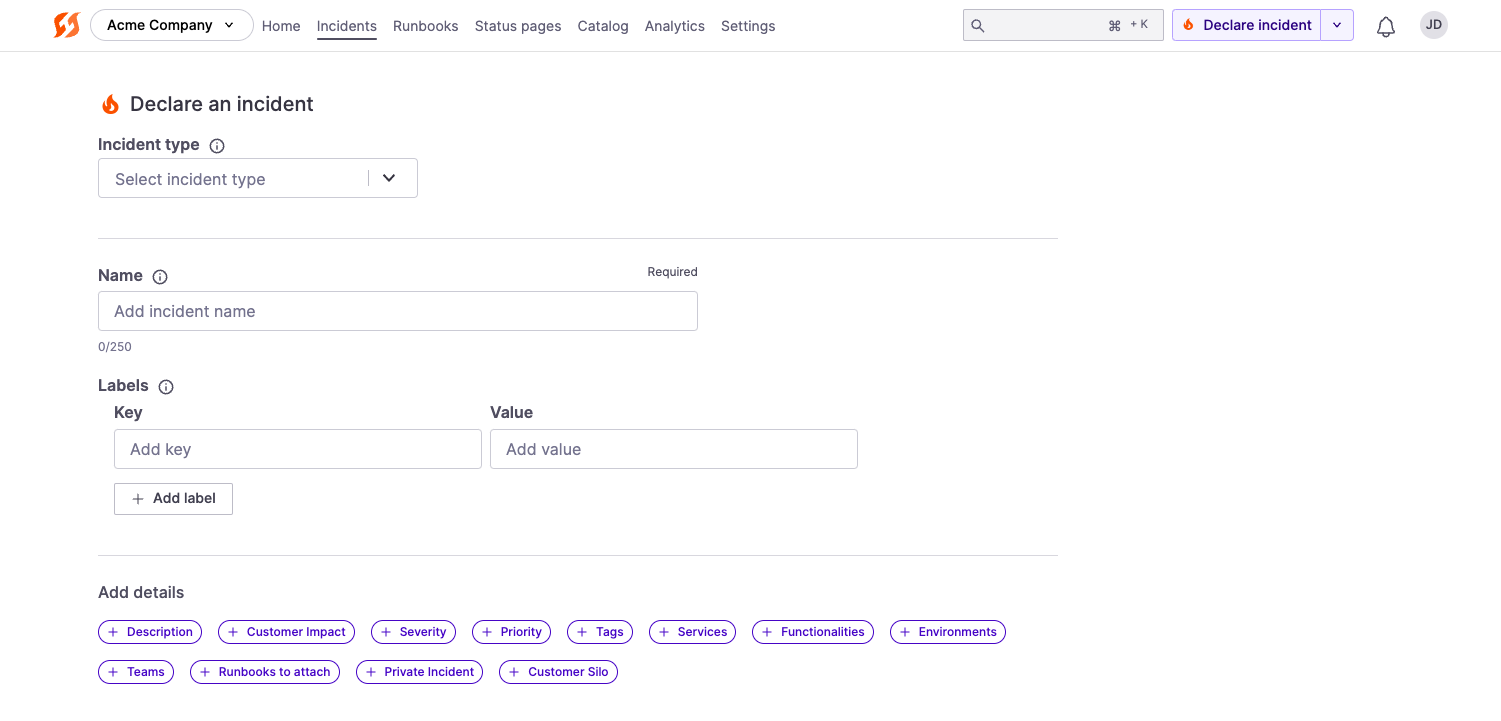
Labels field in the UI when set to "Visible"
Once you've started an incident, Labels can be modified just like all other incident details by clicking the Edit pencil in the right-side details panel. Labels tend to be at the bottom of the details panel.
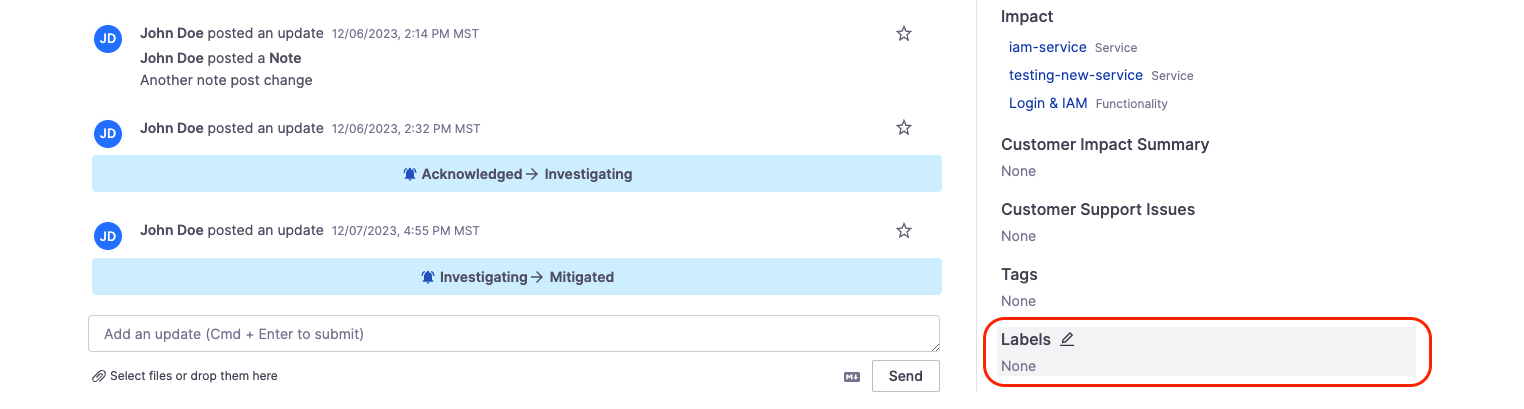
Editing Labels in the Command Center
Using labels to filter incidents
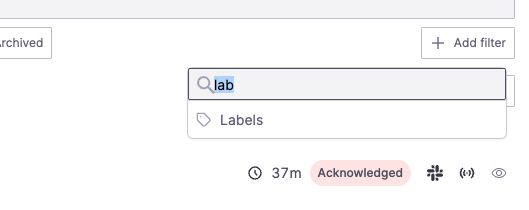
Labels filter in the Incidents page
On your Incidents page, you can filter the list of incidents by both Label Key and Label Key = Label Value.
- Specifying only Label Key (e.g. "Foo") will show you all incidents that have a "Foo" label regardless of what the value is
- Specifying Label Key = Label Value (e.g. "Foo=Bar") will show you specifically only incidents that both have a "Foo" label and its value is "Bar"
This filtering capability also exists via the GET /incidents API endpoint, and all incidents returned will also contain Labels in the body.
Next Steps
- Look at using Incident Custom Fields for more custom and robust data gathering
- Continue customizing FireHydrant by tweaking Incident Roles, Severities and Priorities, and more
- Look at our Template Variables guide to see how to use incident data in various places and automations
Updated 3 months ago
