Microsoft Teams Commands
The FireHydrant Microsoft Teams bot allows you to run a limited number of commands from Teams. This page assumes you've already configured Microsoft Teams.
All commands must first mention the FireHydrant bot, @FireHydrant.
General Commands
Authorize
@FireHydrant authorize
Authorize FireHydrant in your MS Teams account so that you can start creating and managing incidents. This requires creating an API key.
Deauthorize
@FireHydrant deauthorize
Disconnect FireHydrant from your MS Teams account by removing the API key.
Note:
To fully remove the MS Teams Bot from your workspace, you must uninstall the plugin.
Set Workspace
@FireHydrant set workspace
Sets which workspace FireHydrant posts to. Copy the link to the team whose workspace you want to post to and paste it into this command.
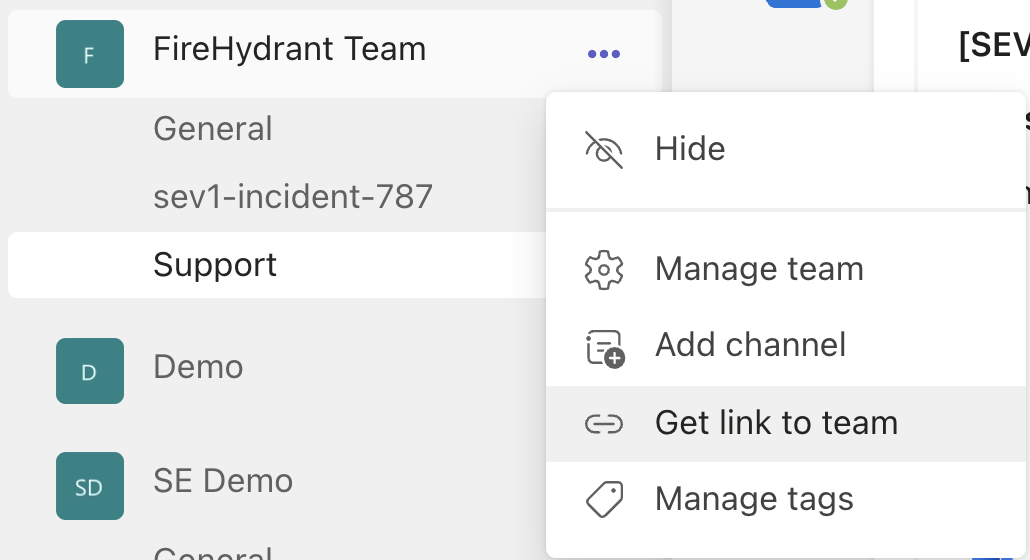
Copying the workspace/team link
Note:
Currently, FireHydrant can only support posting and creating channels in a single Team/Workspace at a time.
New Incident
@FireHydrant new
Declare a new FireHydrant incident from your Teams channel.
Note:
At this time, we only support declaring an incident with a name from MS Teams. Other details will need to be edited in-app by clicking on "View Incident Details", which will take you to the Command Center.
Incident Commands
Add Note to Incident
@FireHydrant add note
Adds a note/update to the incident. This will be tracked in the timeline.
Resolve Incident
@FireHydrant resolve
Close a FireHydrant incident from your incident channel.
Updated 3 months ago
