Datadog
Datadog provides observability monitoring for your cloud infrastructure. Use alerts from Datadog to power incidents and notifications in FireHydrant.
Datadog and Signals
If you're looking to connect Datadog to FireHydrant to create alerts in Signals, checkout the Signals Integration guide for Datadog
Configuration steps
-
First, authorize the Datadog integration on FireHydrant's integrations page.
-
You'll see a webhook URL provided once you click Authorize Application.
-
In your Datadog account, head to the Integrations page from the navigation sidebar. Search for the Webhooks integration and install/configure it, or if already installed, click Configure to open its configuration form in a modal.
-
Click the + New button to add a new webhook. Input a unique name, and paste the URL given to you in FireHydrant. For the Payload, use the following:
{
"event": {
"id": "$ALERT_CYCLE_KEY",
"title": "$EVENT_TITLE",
"description": "$EVENT_MSG",
"priority": "$ALERT_PRIORITY",
"status": "$ALERT_TRANSITION",
"date": "$DATE",
"url": "$LINK"
}
}
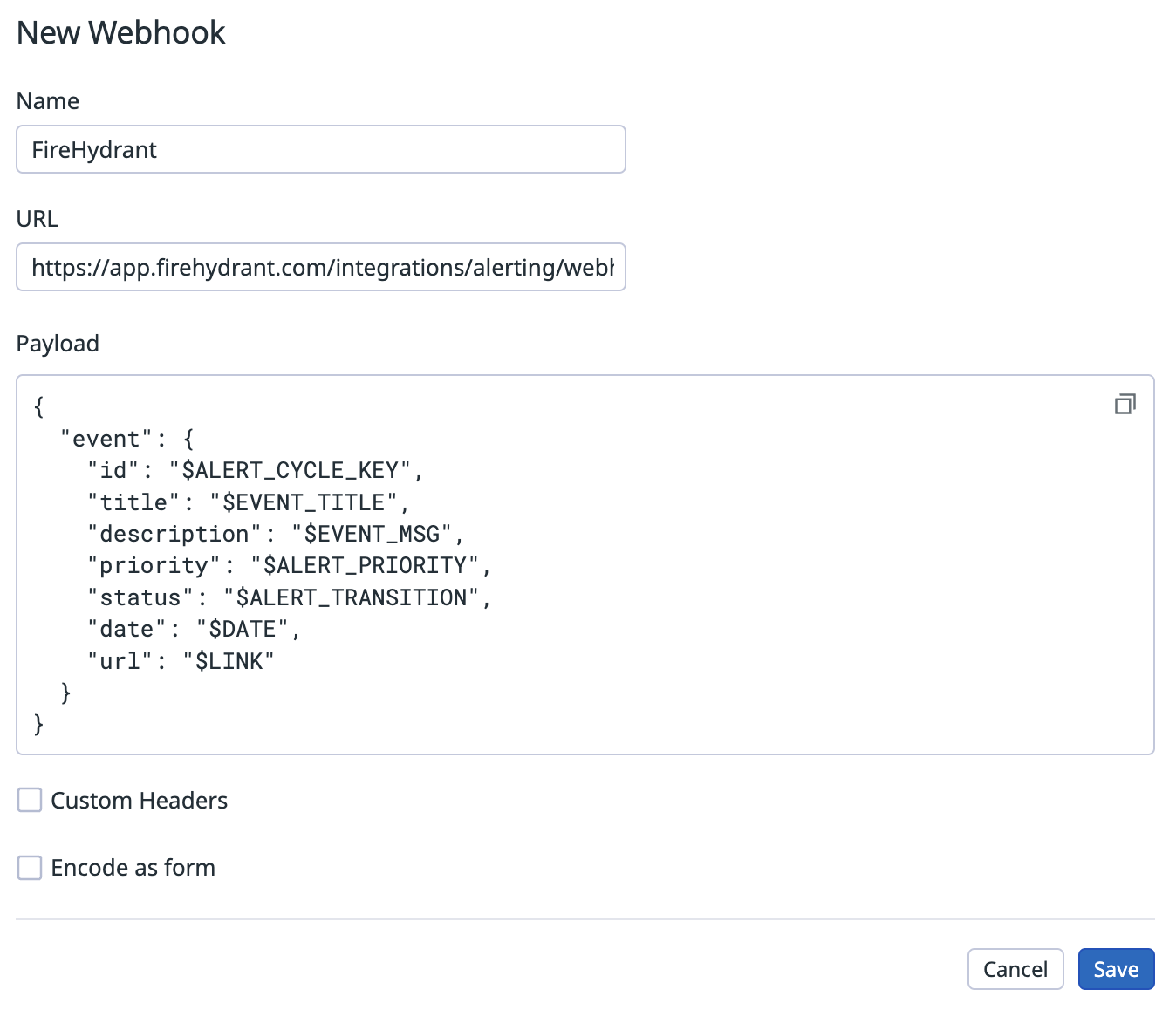
Datadog's new webhook modal
- Save your new webhook. Then, navigate to Monitors in the navigation sidebar and find the monitor you'd like to forward triggered alerts to FireHydrant.
- Click the gear icon in the upper right corner on the monitor's page, and then Edit to open the monitor's form.
- In the Notify your team section, select your new webhook from the Notify your services and your team members dropdown below the message template. Selecting the webhook should insert the proper template fragment to route alerts to your webhook in FireHydrant.
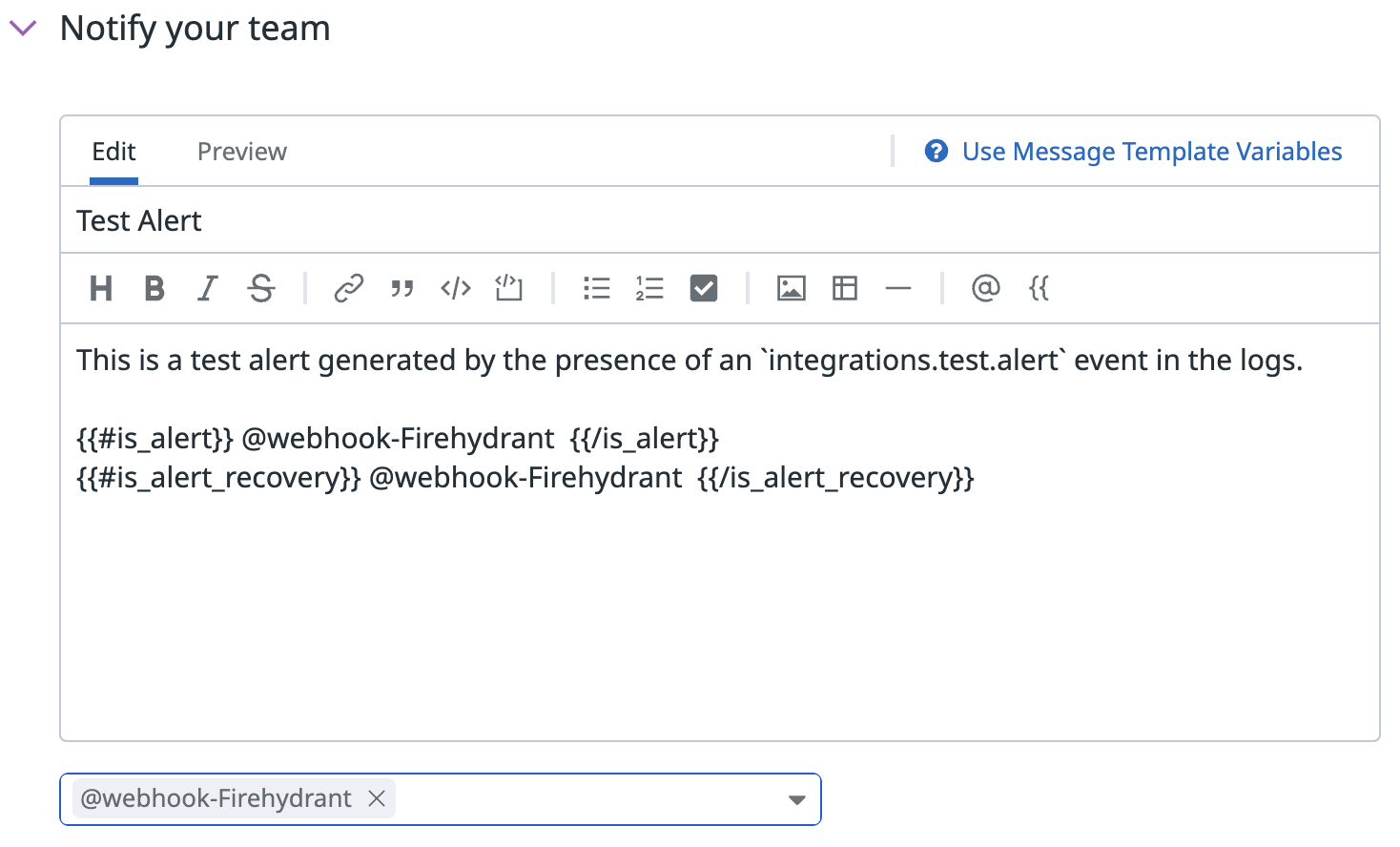
Datadog monitor form
- At the very bottom of the page, click the Save button or the Test Notifications button to send a test alert to FireHydrant. You should see the alert logged on the Datadog integration page in FireHydrant (where you originally got the webhook URL) under the Alert Routing tab.
Using Alert Routes with Datadog
Once your Datadog instance is configured, you can set up Alert Routes to take action on your alerts based on the data included in the alert. You can automatically open new incidents, send alerts to any Slack channel, log an alert in FireHydrant, or simply ignore it. To learn more, read about Alert Routes.
Updated about 2 months ago
