Team Management
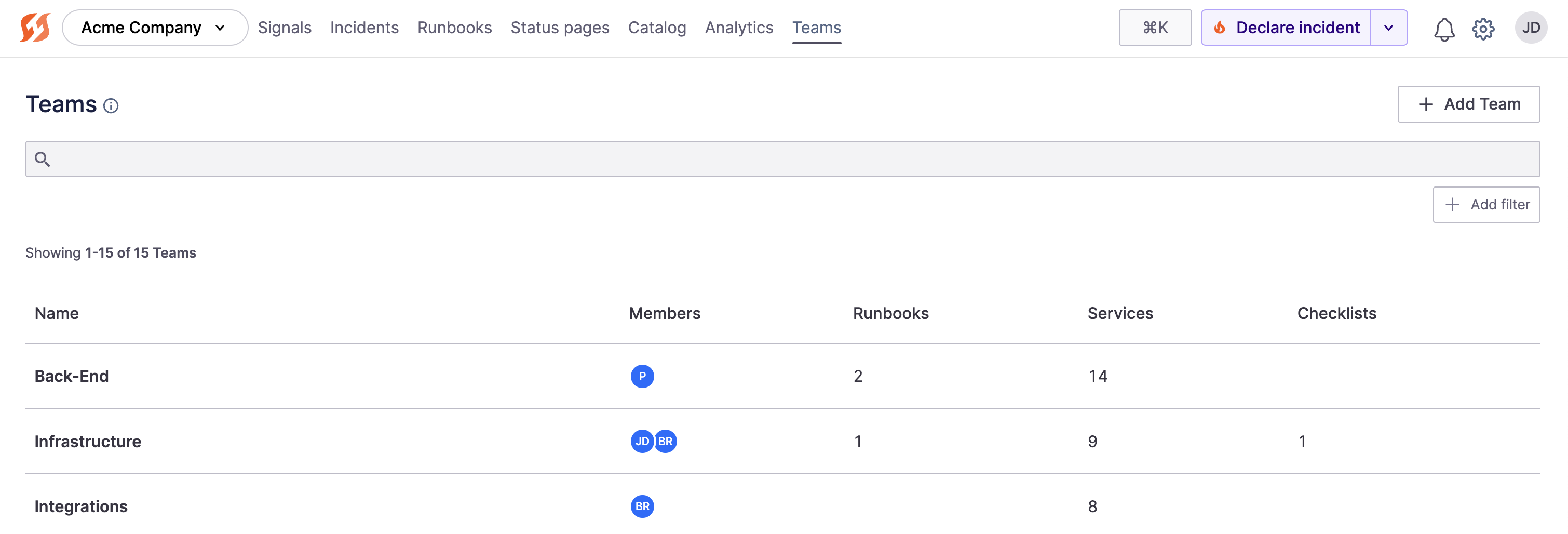
Teams page in the user interface
FireHydrant teams allow you to quickly assign the right group of people to an incident from Slack or the FireHydrant UI. You can use teams to:
- Automatically assign on-call responders from your alerting provider to an incident
- Automatically assign teams based on various criteria, including impacted infrastructure, type of incident, and more
- Organize and see which team owns a service in your application stack.
Create and edit teams
To create and manage teams:
- Go to Settings > Teams.
- Click "+ Add team" on the right side of the page if creating, or directly click on the team whose settings you'd like to edit.
- Add/edit the team's name and (optionally) a description on the next page
- Next, add/edit members of the team. You can directly assign FireHydrant users to the team, or if you have an Alerting provider configured, you can select an on-call schedule/escalation policy to choose from. For each member/schedule, you can pick a role they should be assigned when the team gets pulled into the incident.
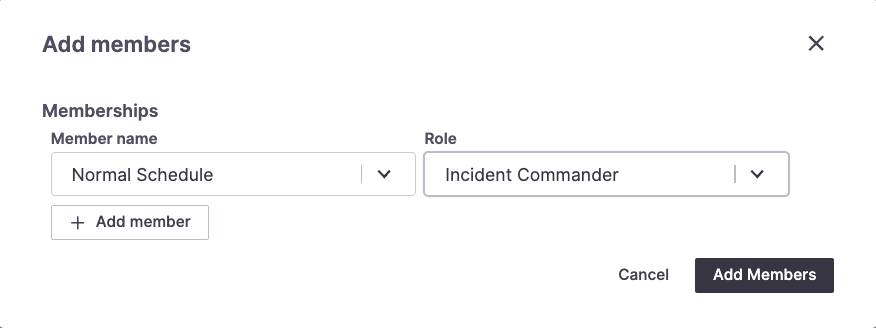
Adding members
Note:
FireHydrant provides default Incident Roles, but you can configure roles however you like. FireHydrant also allows automating team assignments using SSO and SCIM.
- (Optional) After creating and naming your team and assigning members, you can add/assign services in your catalog that the team manages and should respond to incidents for.
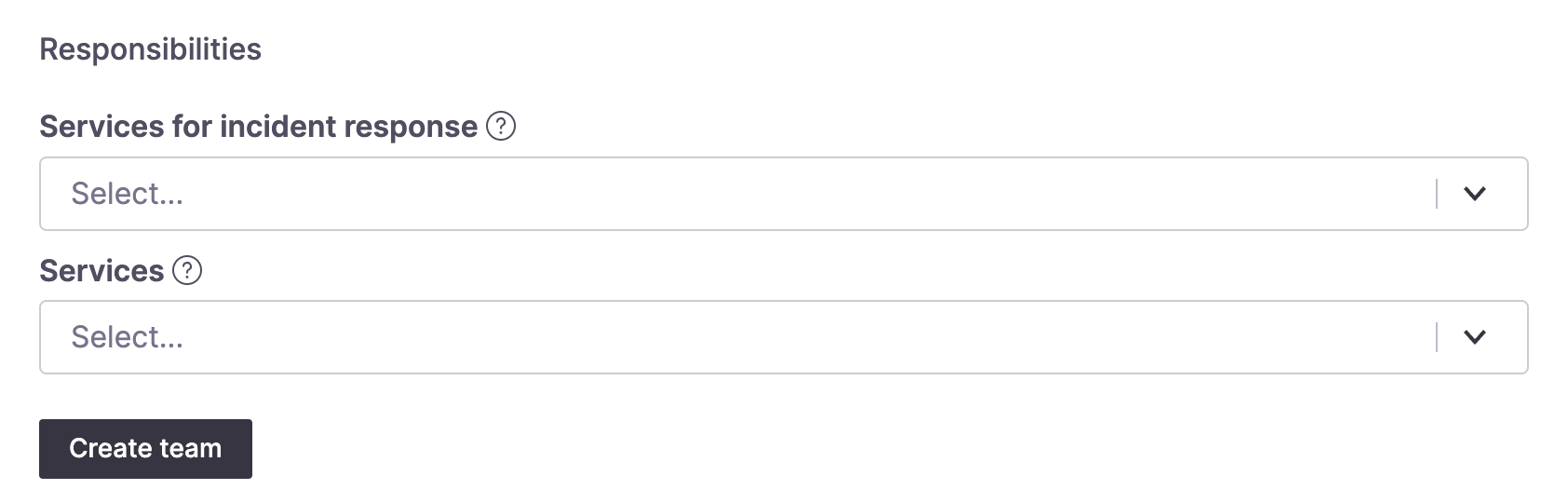
Selecting services for incident response and ownership
FireHydrant teams do not have to be exclusive service owners — we support having multiple teams that own or respond to the same services.
Next Steps
Once you have your teams configured, you can continue expanding your usage of FireHydrant:
- Learn about assigning users, teams, and roles to incidents
- Set up some Services or Functionalities in the Catalog and set the responding teams so that whenever an incident occurs, users always know which team(s) need to be involved for which services
Updated 3 months ago
