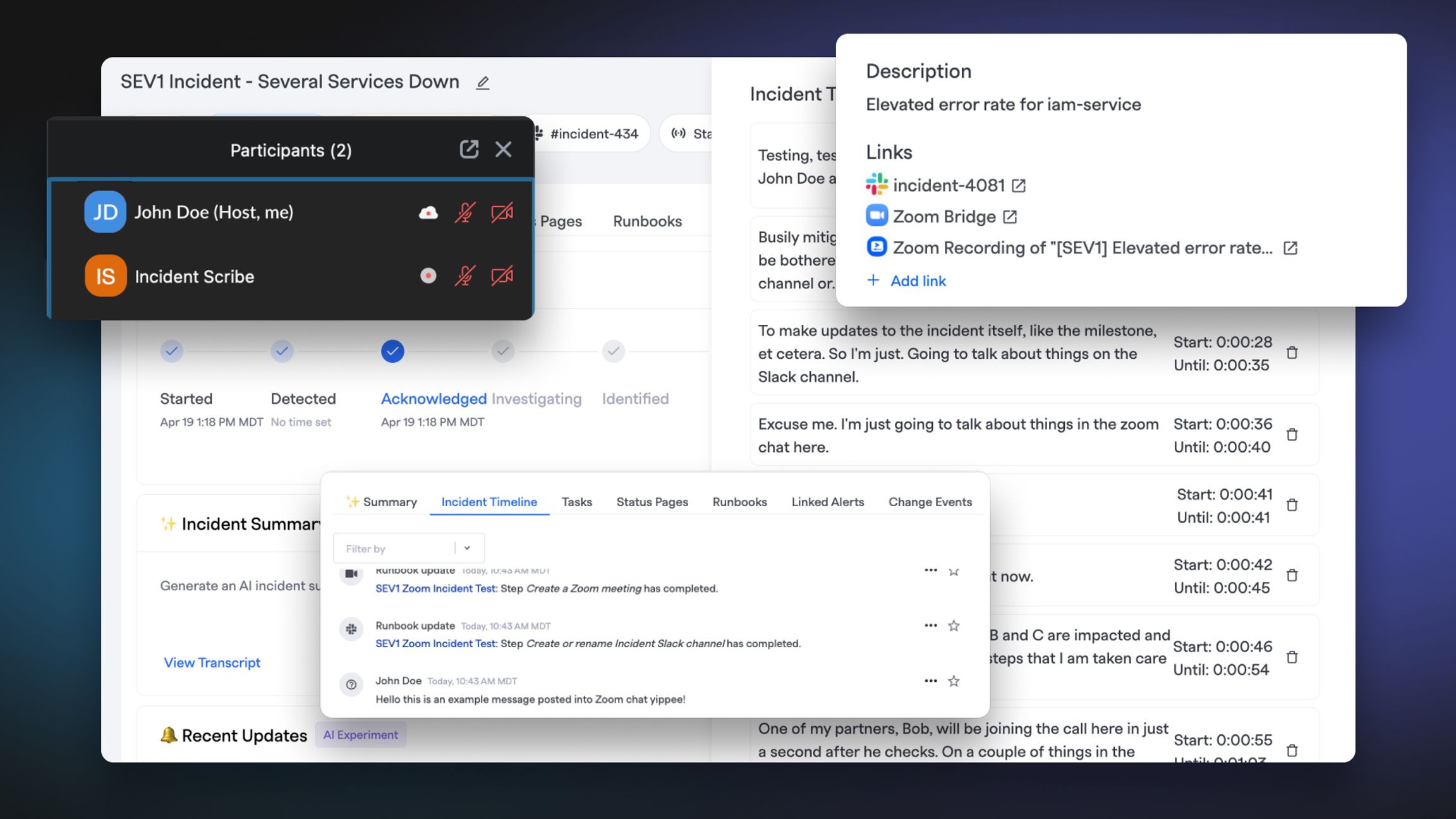
We know a lot of our users are often on Zoom bridges triaging and mitigating their incidents. But where does all of that context go once you click “Leave Meeting”?
Not to fear - FireHydrant's newest Zoom features are here. This week, we are stoked (fireplace joke) our Zoom app changes were finally approved and our looming improvements have whooshed through the gloom to bring some bloom to your incident rooms.
Two new settings have been added to your Create a Zoom Meeting Runbook step: Transcribe Meeting and Automatically attach links to cloud recordings.
How does it work?#how-does-it-work
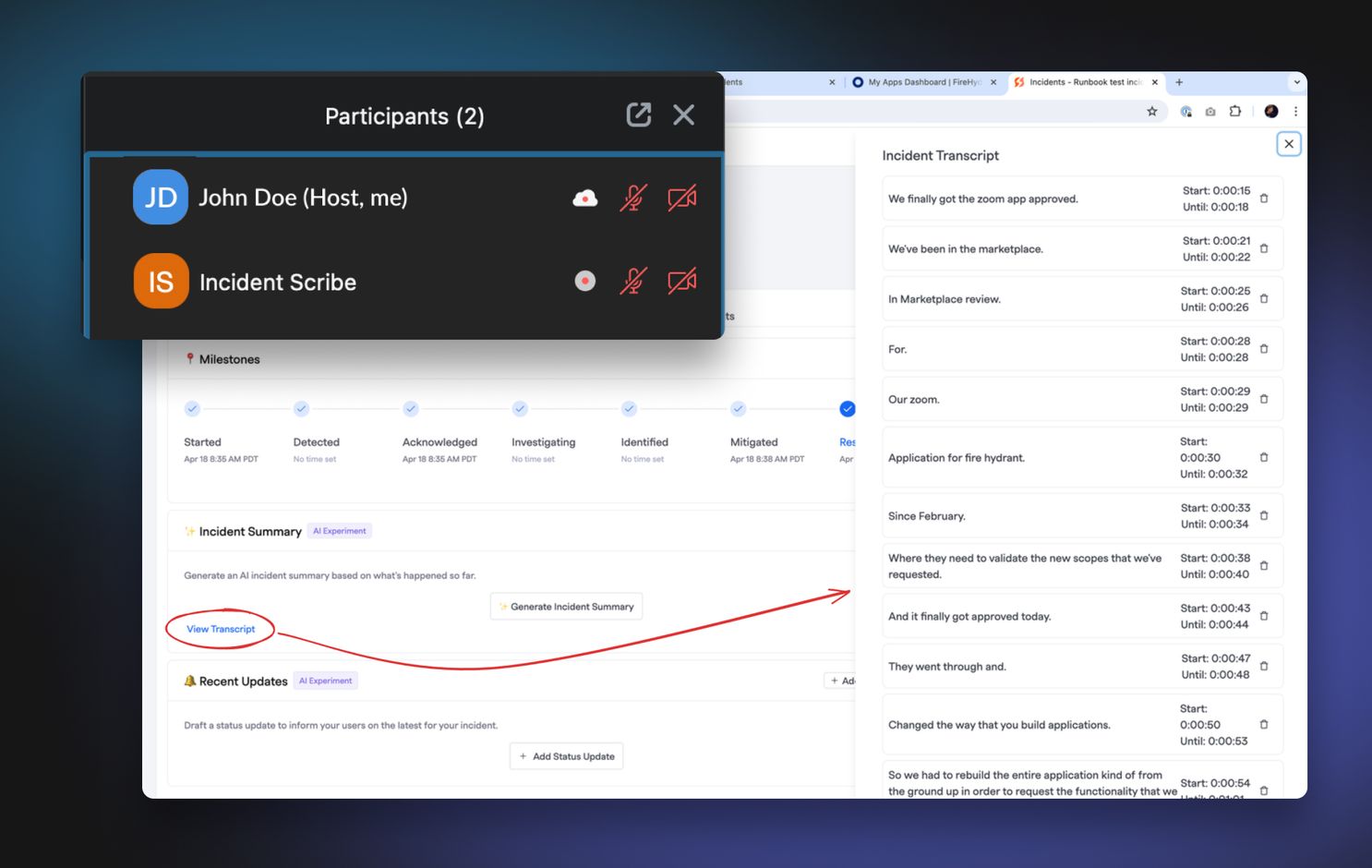
With the transcription setting enabled, FireHydrant will invite an "incident scribe" to join your call as a fly on the wall, punching figurative keys as your incident stenographer. Don't worry - we've trained our bot to not be judgmental.
That transcript is then coded live and available to access via the incident's Command Center. All you need to do is refresh the page to get the latest transcript!
Supercharged summarization#supercharged-summarization
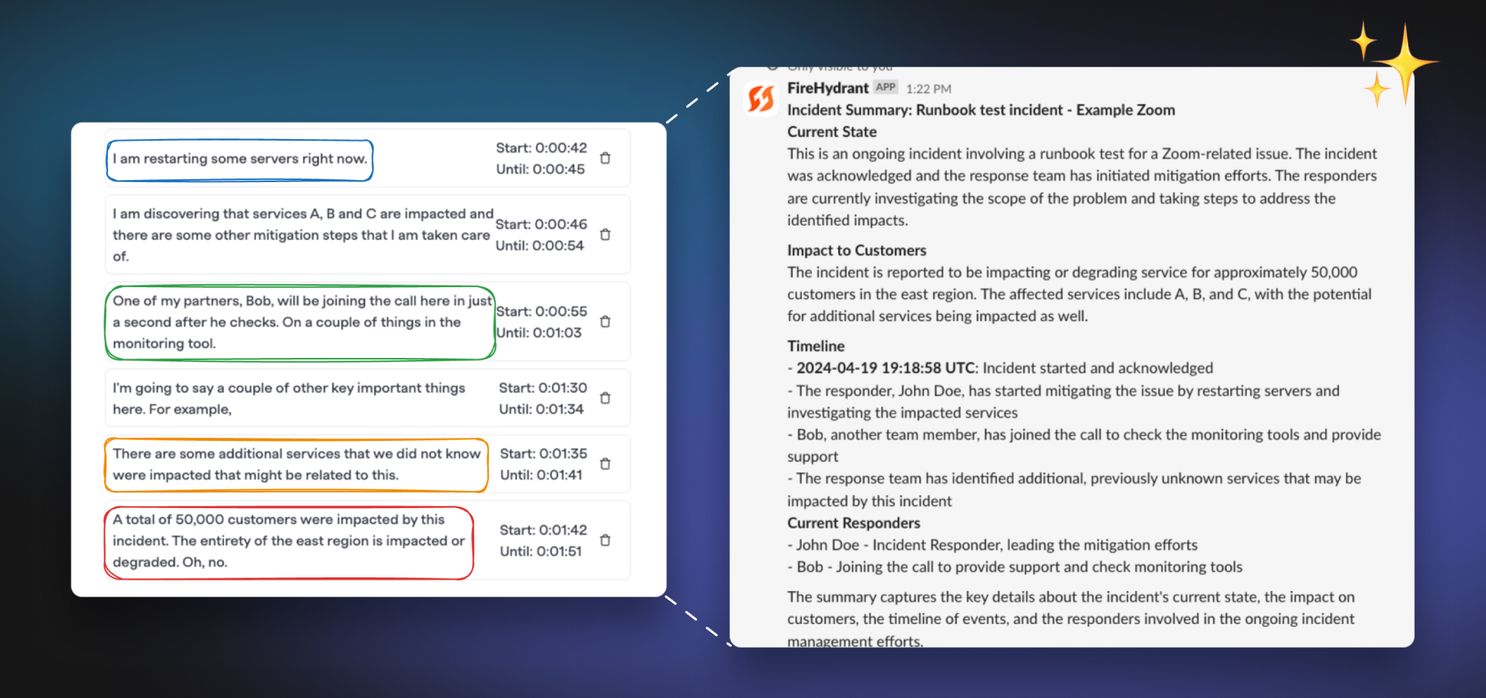
Transcripts are not only recorded into your incident - they will also be used as context for any AI-assisted prompt generation.
So, even if your responders have been busy and neglected to post updates to Slack or the incident timeline, FireHydrant will still have context from their conversation on Zoom to generate rich summaries and information for different fields. This includes summaries, customer impact, updates, any retrospective questions, and more!
Anyone joining the Slack channel or viewing the incident in FireHydrant UI won't have to join the Zoom meeting to ask "WhAt'S gOiNg On?" anymore, even if responders haven't been posting updates and changing milestones! (Tsk tsk, though)
Chat too? Yep.#chat-too-yep
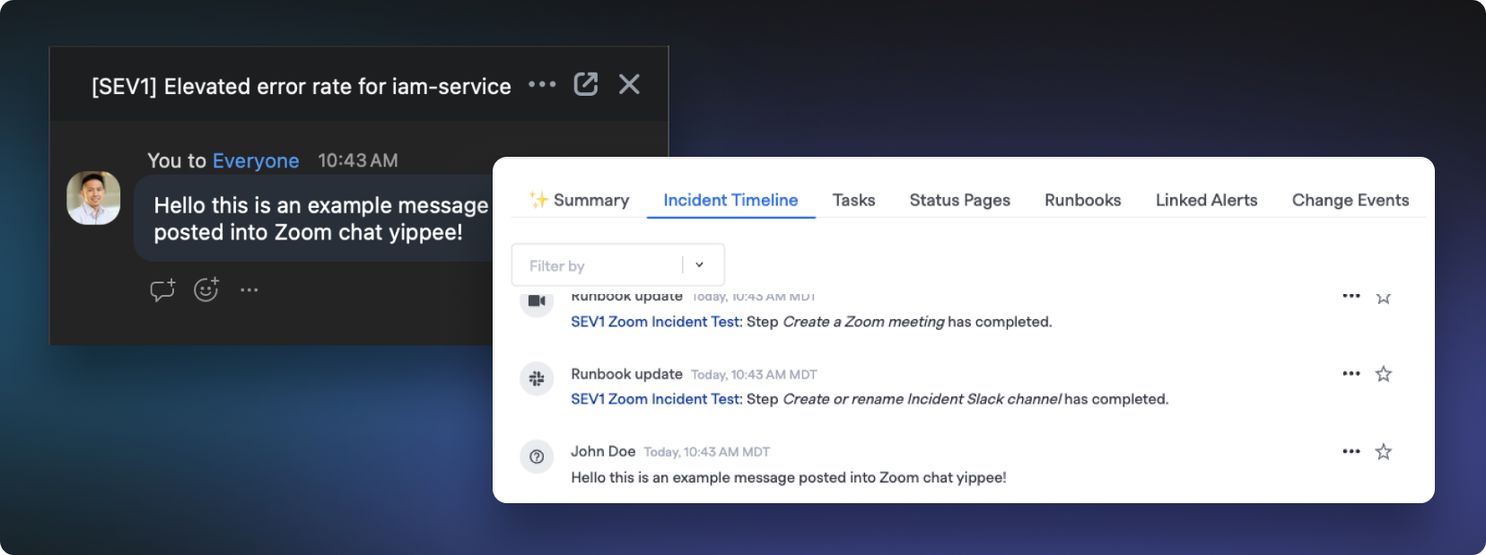
BUT WAIT, THERE'S MORE! Now, any chat messages posted into your Zoom chat will also now be replicated to your incident timeline just as if they were coming from slack or our in-app chat system.
This truly tears down the wall between your meeting bridge and incident home, making Zoom a true extension of your FireHydrant incidents.
Easily access Zoom recording links#easily-access-zoom-recording-links
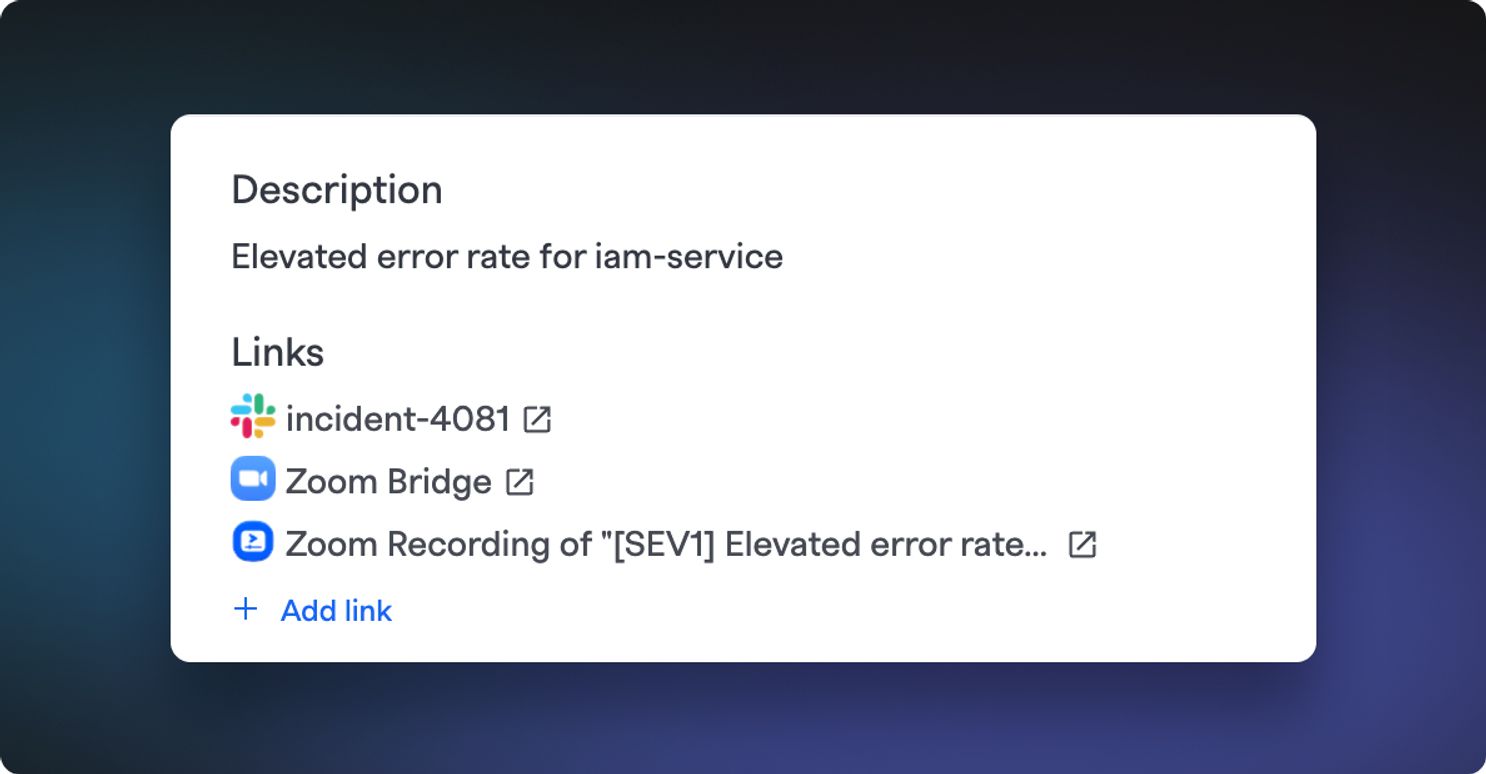
With the recording link option enabled, once the meeting bridge ends, FireHydrant will wait for Zoom's confirmation that it's done processing the recording and automatically attach the recording link to the incident.
No more reaching out to your admin or whoever started the Zoom to awkwardly fetch the recording link (again)!
End Linked Meetings#end-linked-meetings
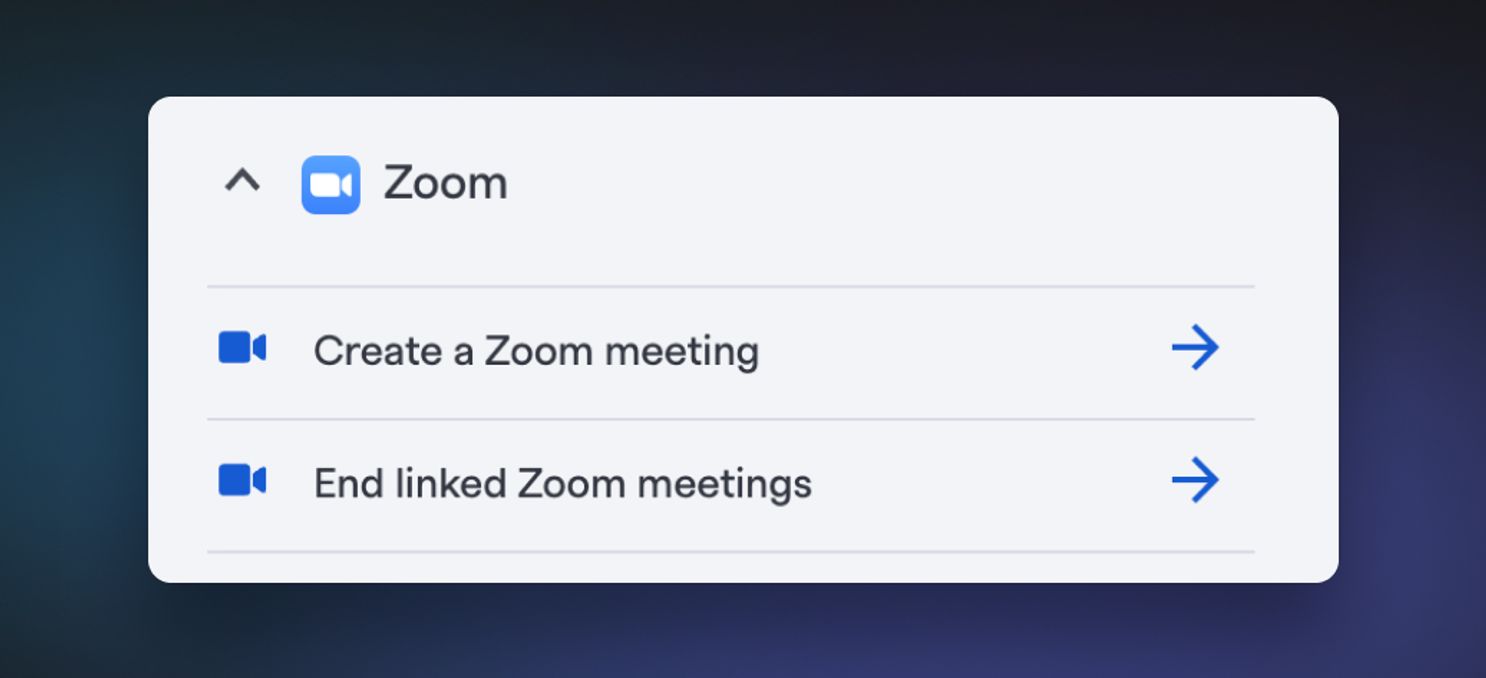
We announced this a couple weeks ago, but to wrap up the Zoom recording link changes with a bow, we released a new Runbook step to preemptively end your linked Zoom bridges so that they stop recording and start processing sooner!
This is important, as sometimes when there are no hosts on the meeting bridge, everyone may leave but the meeting may not necessarily terminate. This Runbook step ensures the termination happens and automates it.
Get Started#get-started
To try out your new incident scribe:
- First, have an Owner in your FireHydrant organization head to your Zoom settings and reauthorize the Zoom app since FireHydrant must request additional scopes for these new features (part of why we'd been in review w/ Zoom since February...)
- Then, head to your Runbooks and modify (or add) a Zoom step that creates an incident conference bridge. You’ll see the new dropdowns for transcription and recording links.
Thoughts, questions, or feedback? Reach out to our team any time!