Milestones, Evolved: Auto-Watch Incidents and Required Fields by Incident Type
Stay in the loop on key incidents with Auto-Watch and ensure data consistency at every milestone with Required Fields by Incident Type.
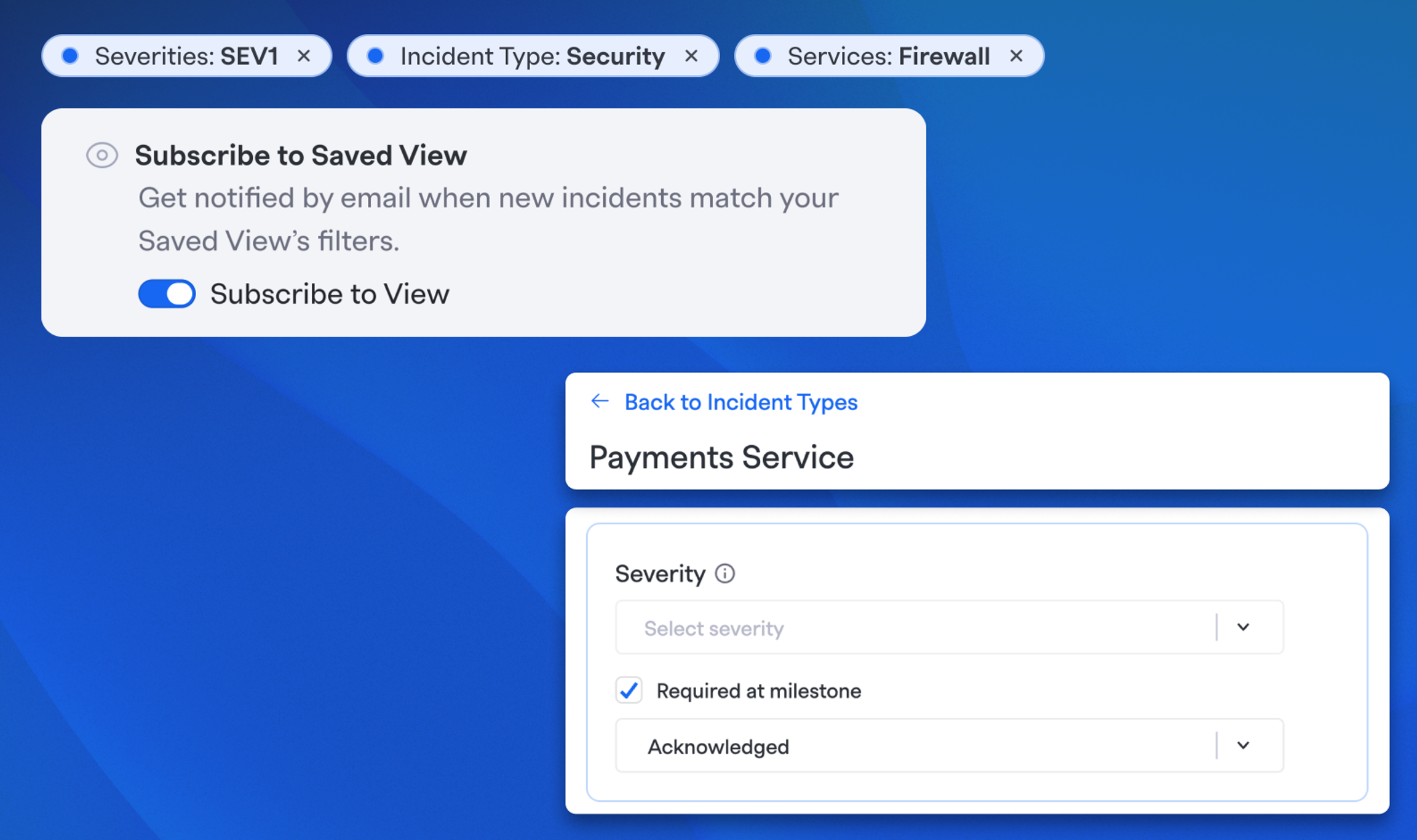
Every incident tells a story…what happened, who jumped in, and how it got resolved. But somewhere between “started” and “resolved,” communication gaps and data inconsistencies can creep in. Stakeholders miss updates. Teams forget to capture key context. And suddenly, that neatly documented Timeline looks more like a game of telephone.
Two new FireHydrant updates make Milestones more actionable and reliable than ever:
- Auto-Watch Incidents so you’re automatically in the loop when milestones or severity change on the incidents that matter to you.
- Milestone-Based Required Fields by Incident Type so teams collect the right data at the right time based on specific types of incidents.
Together, they bring structure and speed to how your organization stays informed and maintains consistency, without adding friction to your response.
Auto-Watch Incidents: Never Miss a Critical Moment#auto-watch-incidents-never-miss-a-critical-moment
You don’t need (or want) to track every incident — just the ones that affect your services, teams, or priorities. Previously, staying aware of those incidents often depended on someone else manually adding you to the incident...which meant sometimes you were left out of the loop.
So, we made two enhancements to “watching” incidents:
1. Real-time emails for milestone and severity changes: We’ve expanded what it means to watch an incident. Instead of just seeing your watched incidents on the dashboard, you’ll now receive real-time emails anytime a milestone or severity changes.
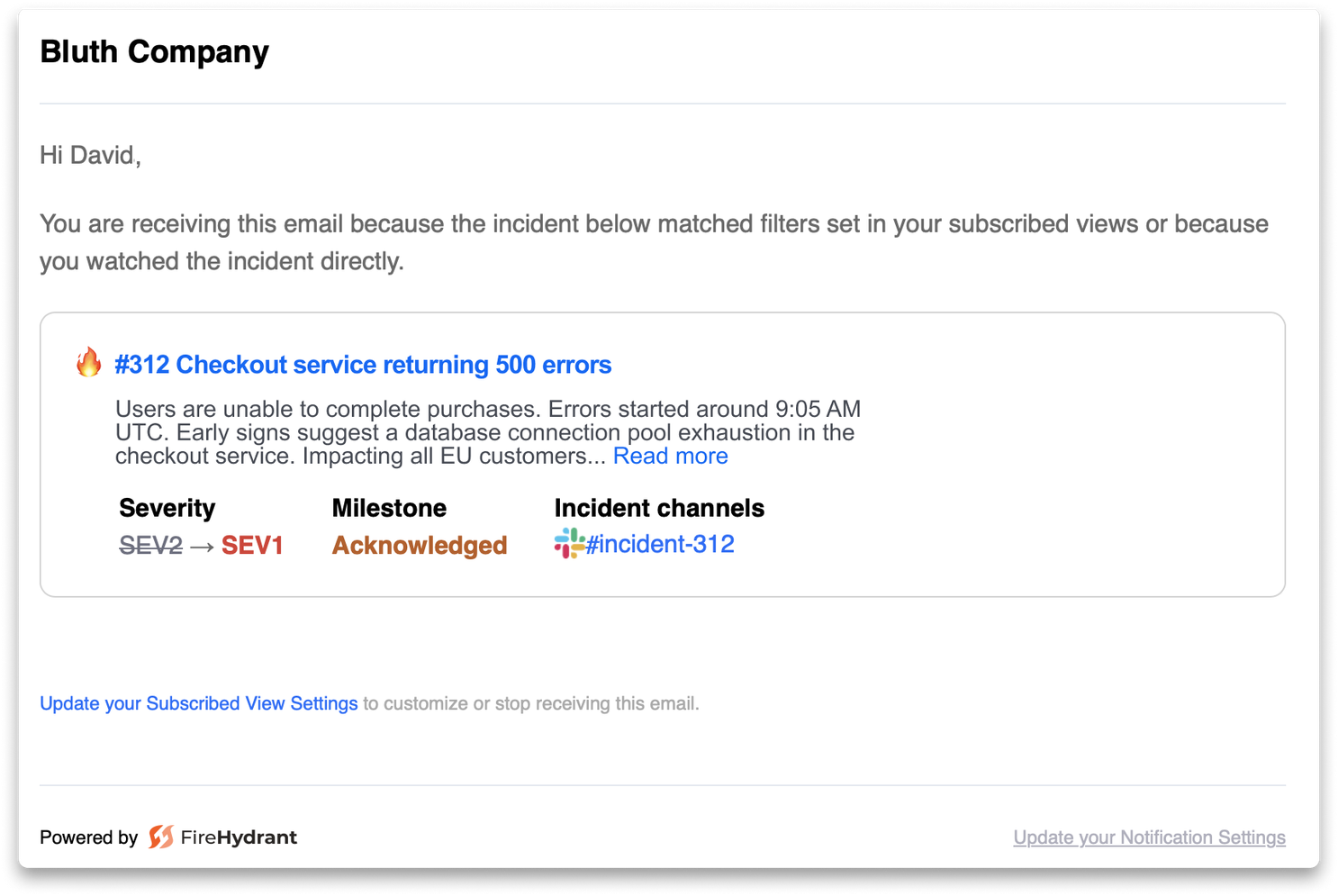
2. Auto-Watch via Saved Incident Views: You can now subscribe to Saved Incident Views — filtered sets of incidents based on what matters most to you: impacted services, impacted functionalities, service owning team, tags, and more. Once subscribed, you’ll automatically “watch” any matching incidents and get notified as they progress.
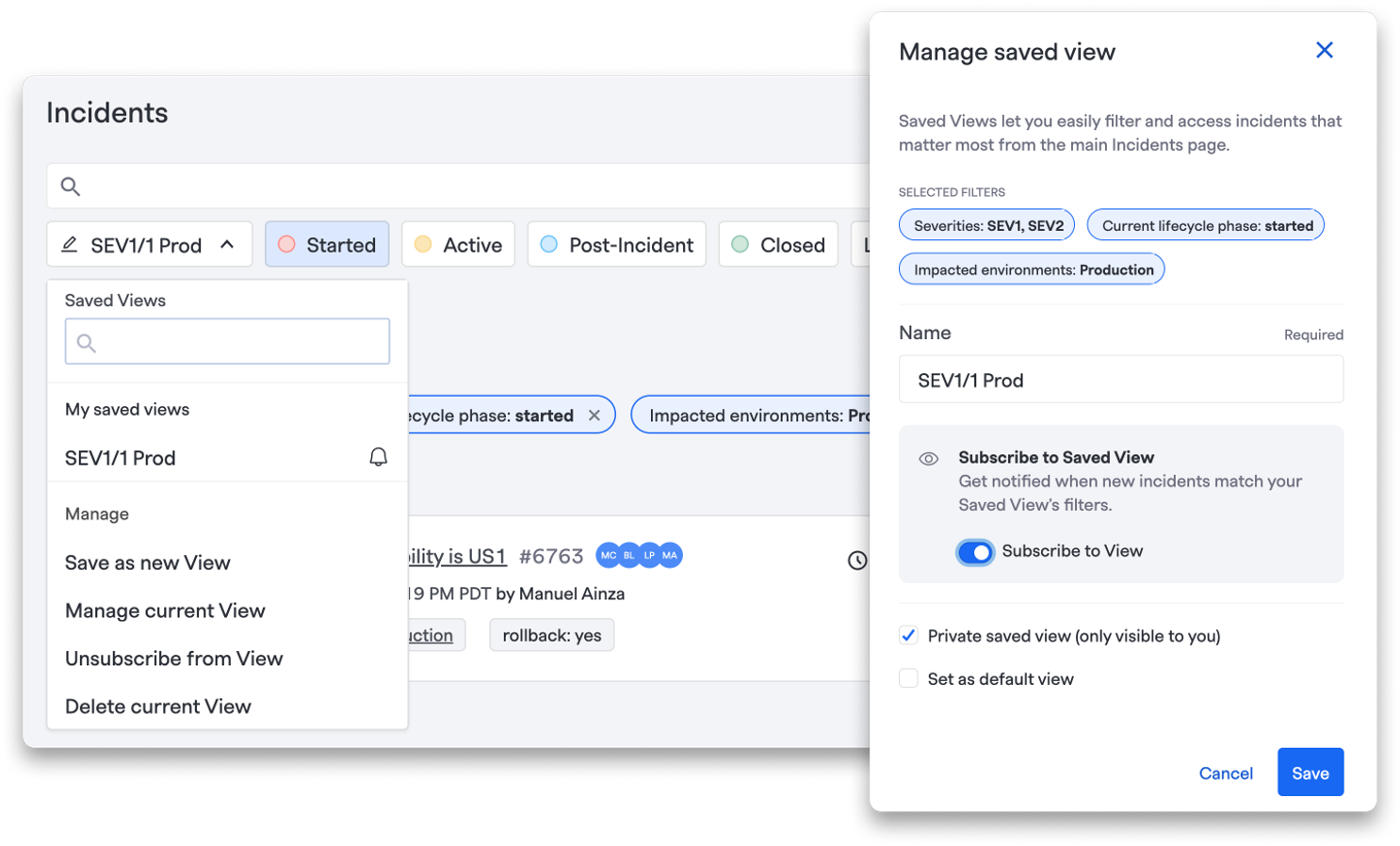
To set this up, head to Incidents. To create a new Saved View, choose any desired filters and click Save as New View. Within that module, you’ll be able to subscribe to the Saved View. To subscribe to an existing view, just click into that View and click Subscribe to View.
Milestone-Based Required Fields, Now by Incident Type#milestone-based-required-fields-now-by-incident-type
Our existing Milestone-Based Required Fields help teams collect the right data at the right time by enforcing which fields must be completed before an incident moves forward.
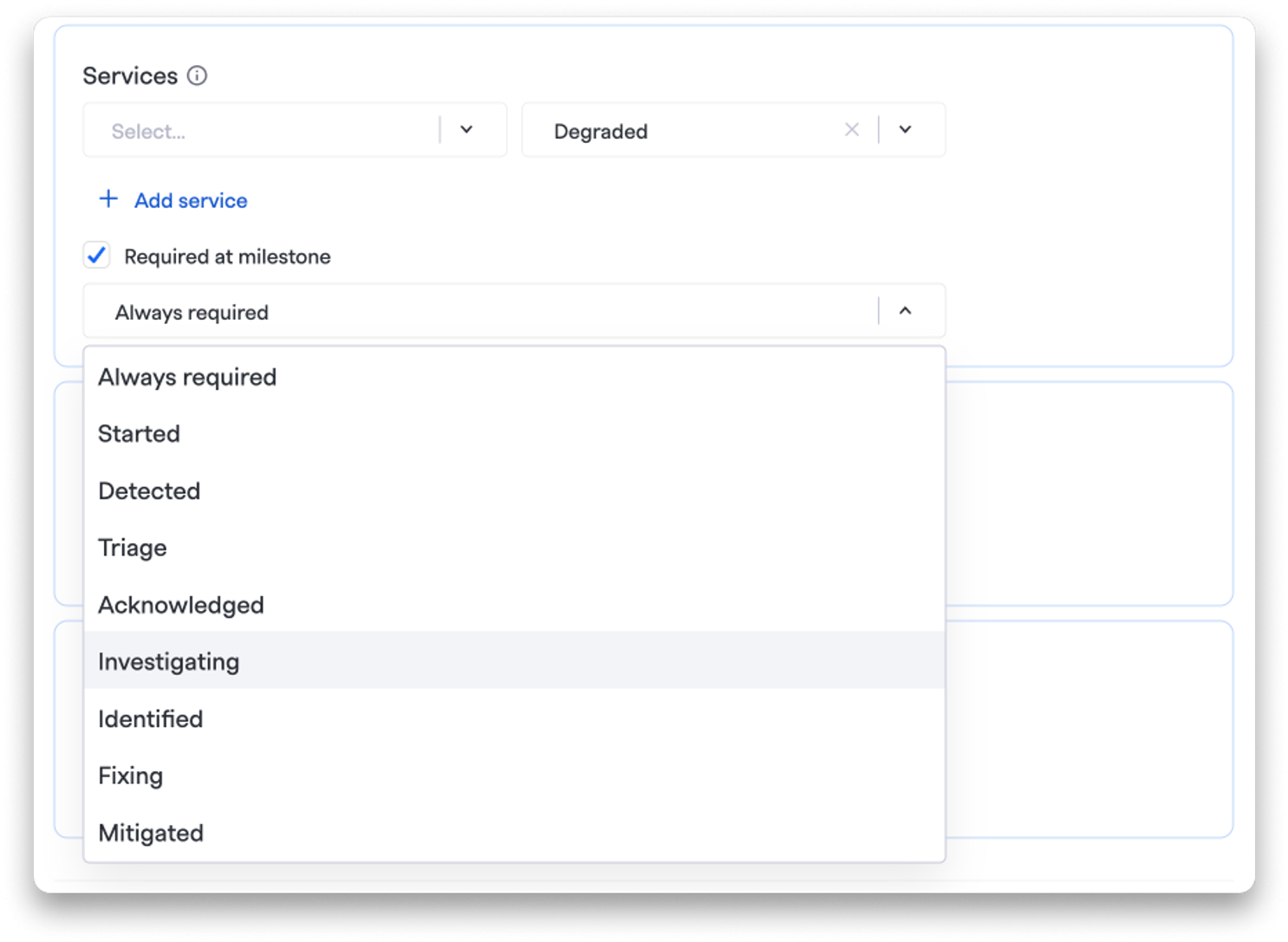
Now, you can define those requirements by Incident Type. That means you can tailor what’s required for each kind of incident, like capturing Root Cause and Customer Impact for reliability issues, or Security Owner for security incidents, while still maintaining consistent data standards across your organization.
It’s a simple but powerful way to make sure every incident type follows the right process without forcing a one-size-fits-all approach.
To set this up just head to Settings > Incident Types and Settings. From there, either edit an existing Incident Type or create a new one, and click Required at Milestone under any Field.
Milestones as the New Source of Truth#milestones-as-the-new-source-of-truth
With these two releases, milestones evolve from simple timeline markers into operational triggers, powering notifications, workflows, and data governance. Every change in an incident’s lifecycle now carries the right context, delivered to the right people, at the right time.