How to: Automatically Archive Incident Slack Channels using conditions in FireHydrant Runbooks
FireHydrant’s Slack integration is a great way to speed up your incident response, especially if FireHydrant Runbooks is automatically creating channels in your Slack workspace for each incident.

FireHydrant’s Slack integration is a great way to speed up your incident response, especially if FireHydrant Runbooks is automatically creating channels in your Slack workspace for each incident.
“But what happens after the incident?”
First of all, you shouldn’t have to manually archive those Slack channels; especially when you don’t want them clogging up the Slack navigation bar.
Last week we announced the launch of a powerful new feature called conditions in FireHydrant Runbooks and we also shared a starter recipe for how to set up a runbook to email stakeholders when specific milestones occur. We’ll be continuing to publish more recipes, including use cases we’ve found handy, and ones that our customers are coming up with themselves. This week’s is a simple one - automating post-incident wrap-up steps.
Let’s leverage conditions to automatically archive your incident Slack channel when the postmortem is done.
💡If you haven’t already: Set up FireHydrant’s Slack integration.
Let’s start creating the runbook:#lets-start-creating-the-runbook
Now you can go to the FireHydrant web app, and log in, click on “Runbooks” in the left navigation bar.
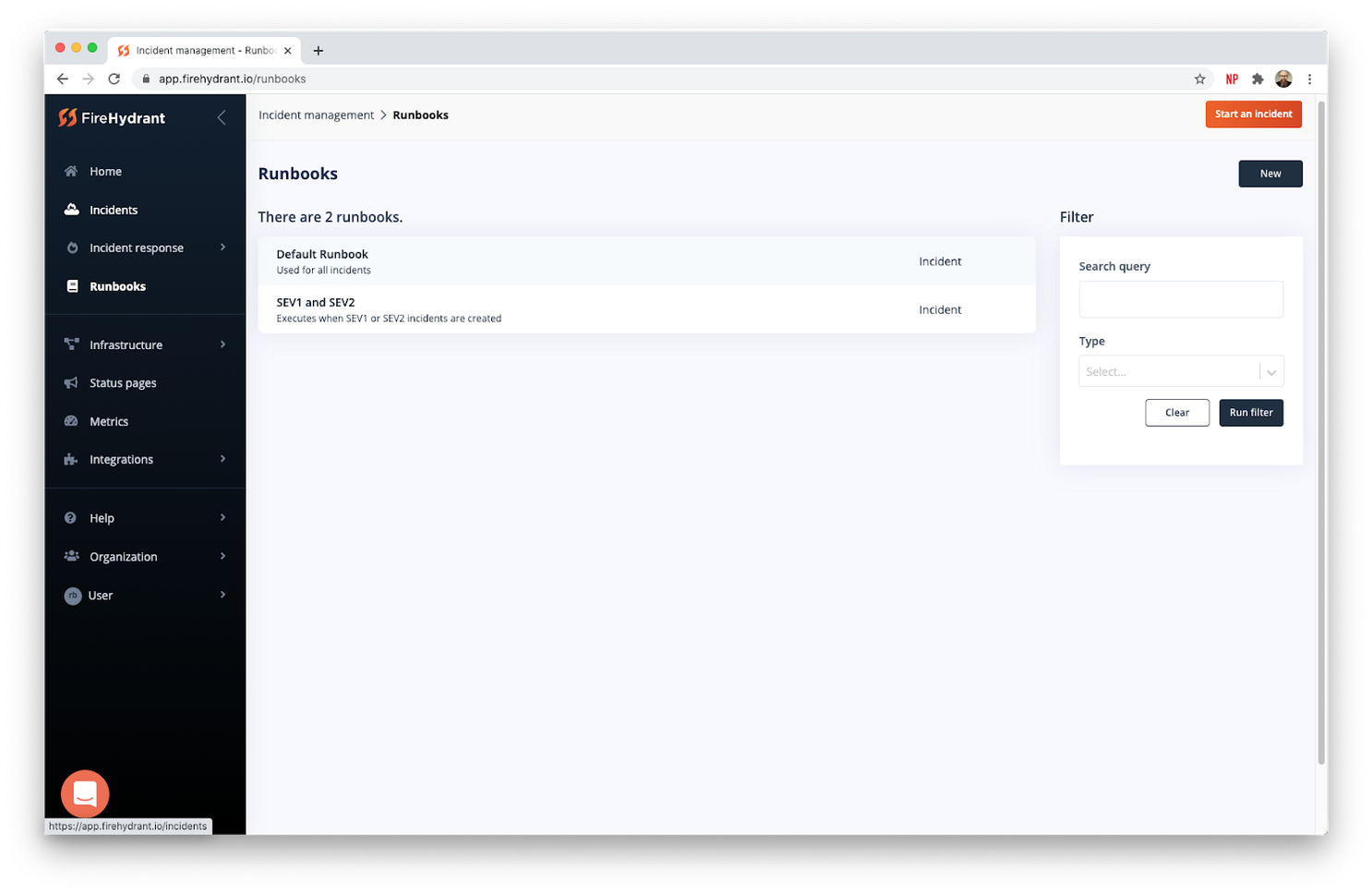
You’ll see a list of your current runbooks.
- Click the “New” button in the upper right of the page to create a new runbook.
- On the next screen, type in the name of the runbook. We’ll call it Archive Slack Channelin our example.
- Then you’ll be given a choice between making an Incident, Infrastructure, or Incident role runbook. Select “Incident” and hit the “Continue to configuration” button.
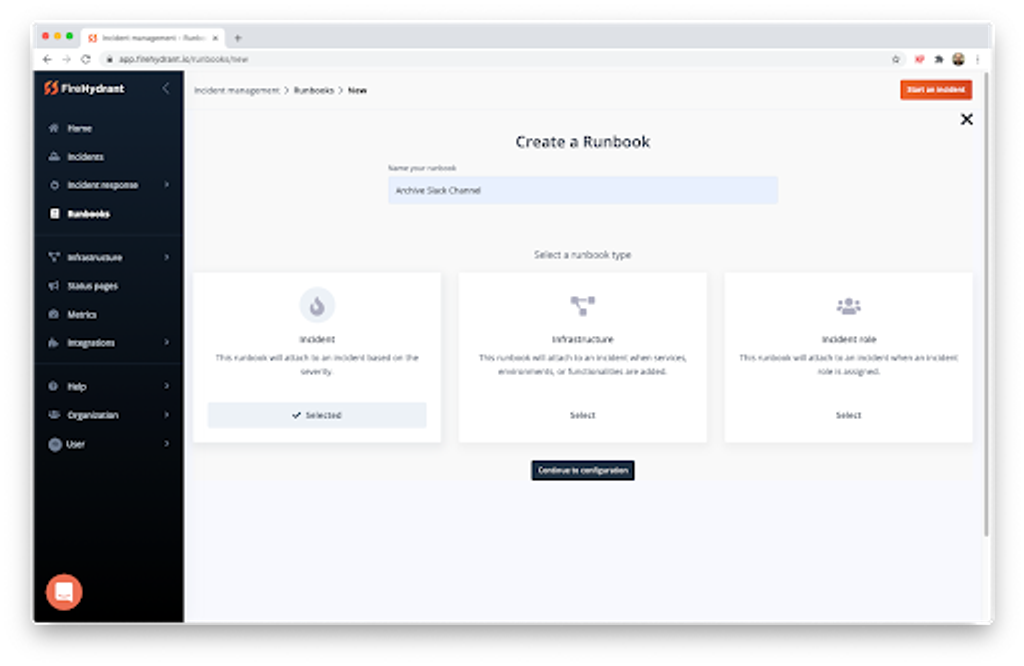
Configuration#configuration
This will take you to the Configure runbook screen.
- Fill in the “Summary” and “Additional runbook information” fields under “Additional runbook information”. Add more documentation to help yourself and others understand this runbook. Markdown is supported.
- Under “Assign items related to this runbook”, choose the severity levels that you create incident Slack channels for. This might be all of the severities or a subset, depending on how your runbook that creates them is set up. In our example, let’s say the Slack channels are created for SEV1, SEV2, and SEV3 incidents.
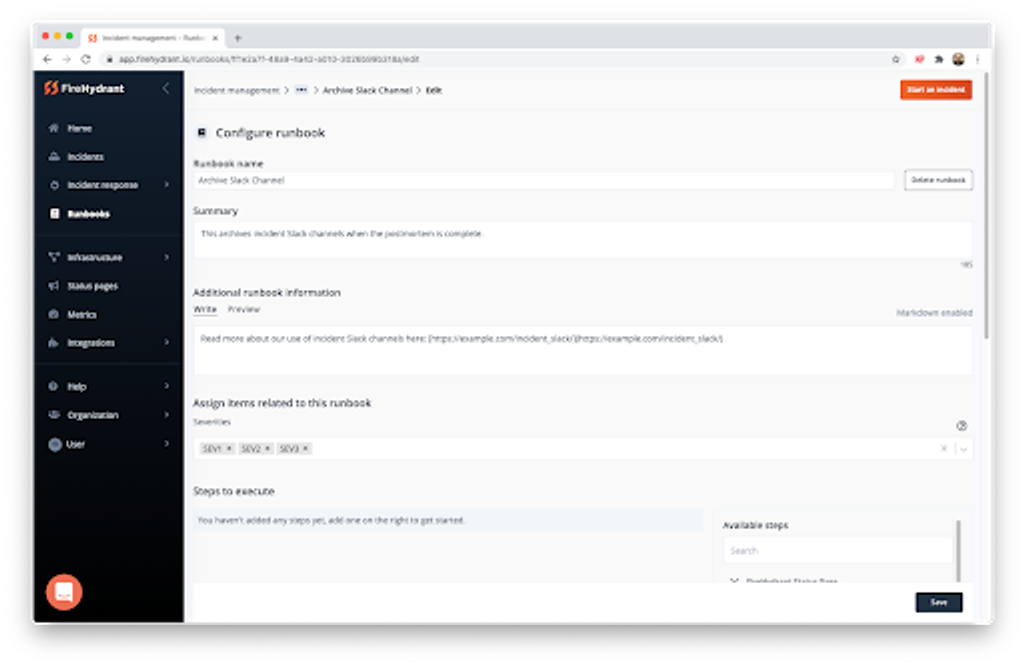
Next, we’ll add a step to execute. Scroll down, and in the “Available steps” list on the bottom right of the page you will see an item that says Archive Incident Channel. Click the Add button next to that entry. That will add it to the “Steps to execute” section of the page.
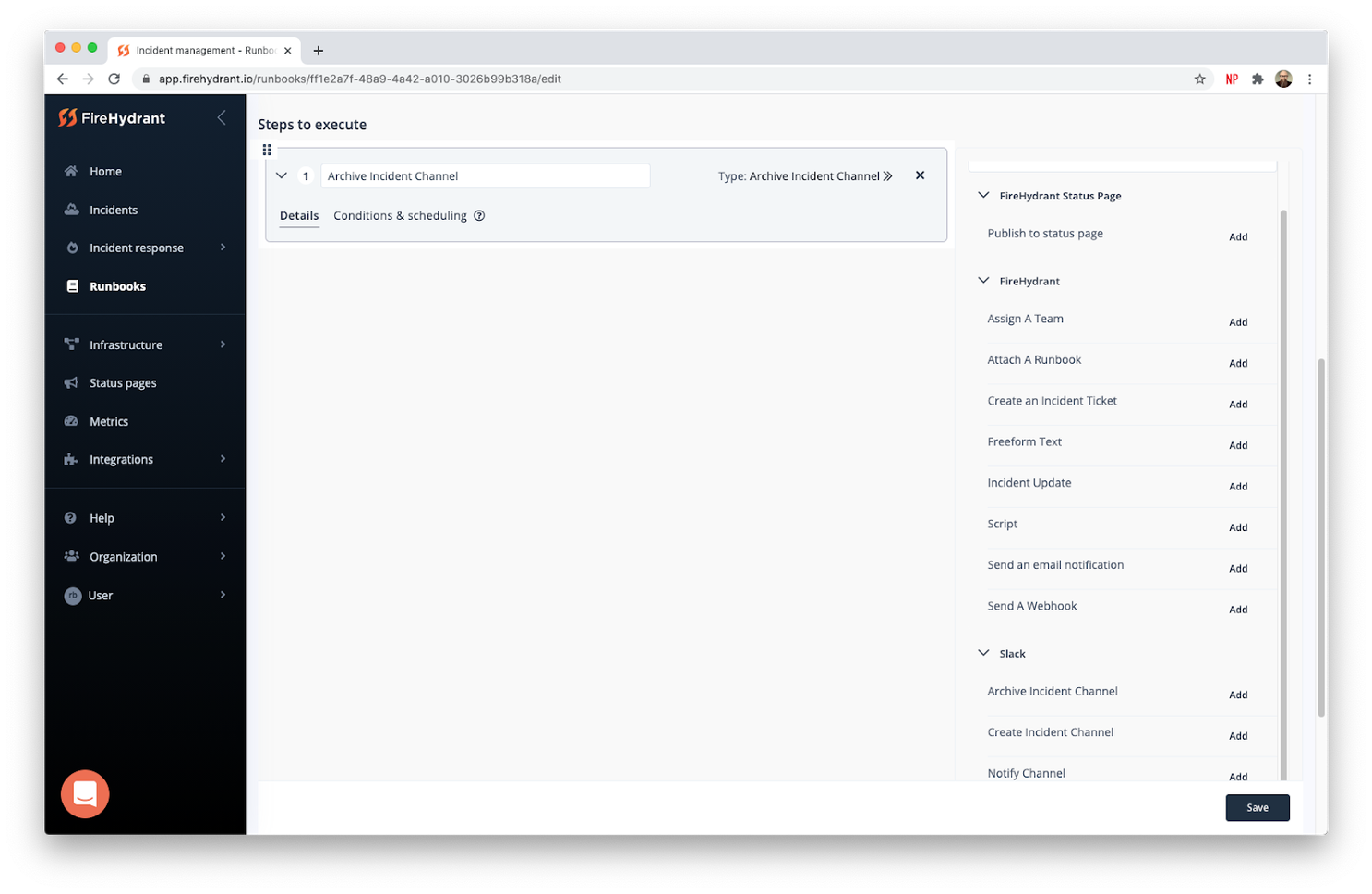
Add the conditions#add-the-conditions
Now for the part you’ve been waiting for - adding logic to your runbook.
- Click on “Conditions & scheduling” to get to the conditions interface.
- Under “Rules”, pick “Current milestone” from the list.
- You’ll get a new menu with a list of milestones. Pick the one that says “Postmortem Completed” and hit Done. Leave the timing set to 0 seconds (the default).
- Then hit “Save” in the bottom right corner of the page.
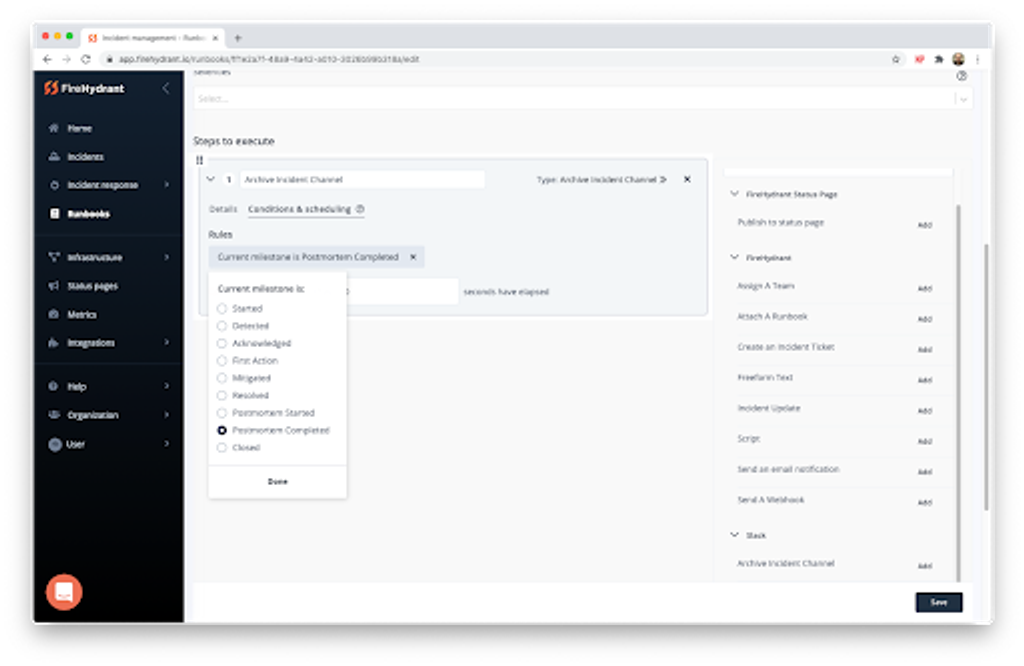
🎉That’s it!🎉#thats-it
You now have a runbook that will automatically clean up the Slack channels for you after the retrospective is completed.
To test this, start a new incident that should have a Slack channel created, and then complete a retrospective for that incident.
Since the Slack channels are archived, not deleted, a workspace administrator can recover them if needed. You can automate many other actions using conditions, such as sending a notification to a Slack channel, assigning a team to an incident, or sending a webhook. This combination of building blocks should let you automate much of the manual work you perform during incidents and focus more on the work you need to do to keep your customers happy.
Have a look at our documentation to get started.
Want to keep up to date on more content like this? Subscribe and you’ll get the occasional no-BS update right to your inbox.