7 Ways Your Incident Management Just Got a Boost (New Feature Rundown)
All the things you may have missed that will make your incident management smarter, faster, and simply easier.
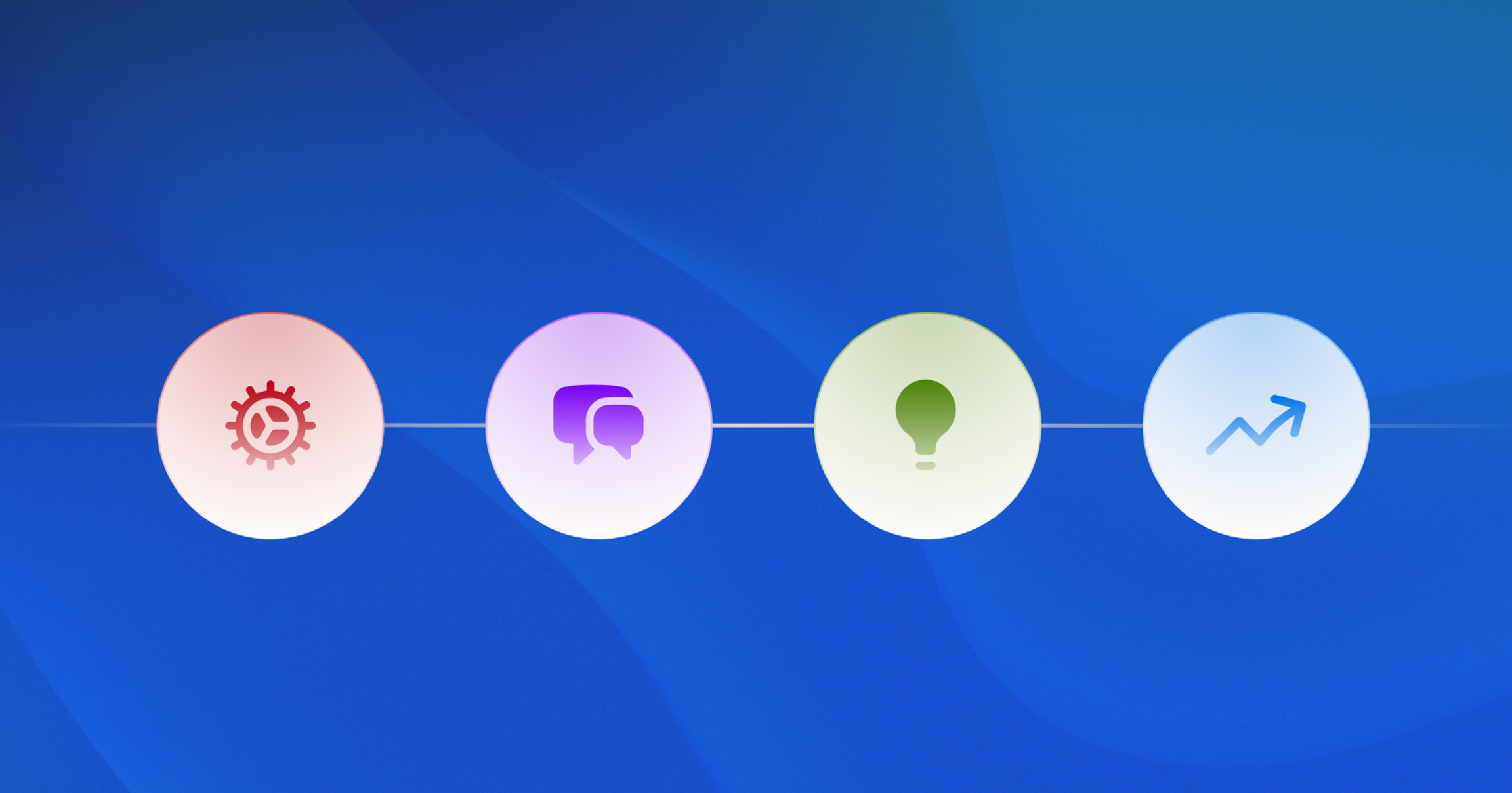
We ship updates every week because we want you to get the most out of FireHydrant. But we also know it's hard to stay up to date and read every week's changelog (even though we know reading changelogs is the highlight of your week 😉).
So we pulled together a few of the highlights of the updates that quietly make your day-to-day smoother and that you might’ve missed while, you know, doing your actual job.
1. Auto-Watch Incidents: Real-Time Awareness, Zero Manual Effort 👀#1-auto-watch-incidents-real-time-awareness-zero-manual-effort
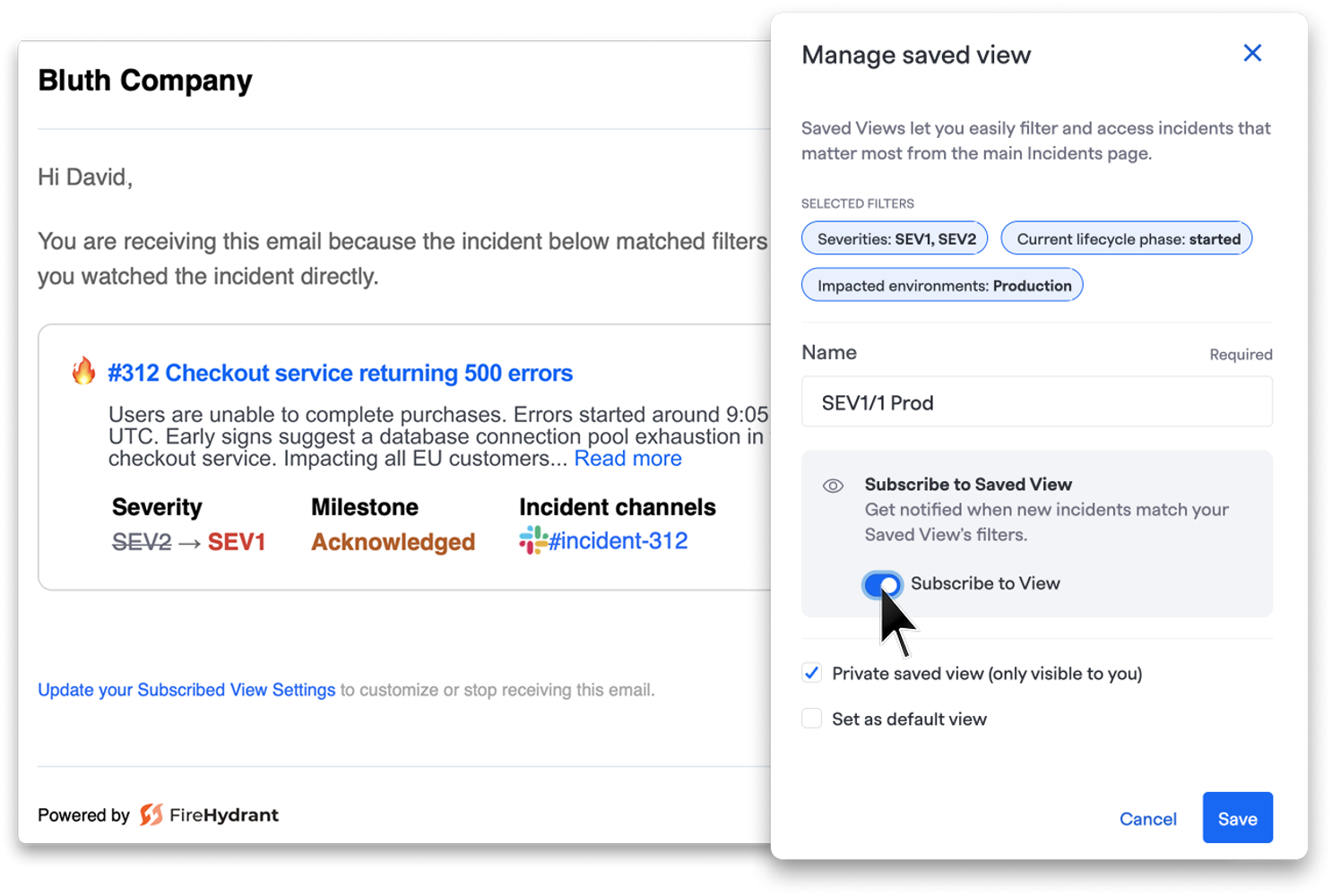
If you’ve ever missed an incident update because you weren’t manually added as a watcher, congrats – that ends today. Watching incidents now means you’ll actually get notified with real-time emails for milestone and severity changes, straight to your inbox.
Even better, you can Auto-Watch based on Saved Incident Views (your own custom filters like impacted services, owning teams, or tags). Subscribe once, and any matching incidents automatically hit your radar.
To set this up, head to Incidents. To create a new Saved View, choose any desired filters and click Save as New View. Within that module, can subscribe to the Saved View. To subscribe to an existing view, click into that View and click Subscribe to View.
2. Required Fields by Incident Type: Consistency Without Compromise ✅#2-required-fields-by-incident-type-consistency-without-compromise
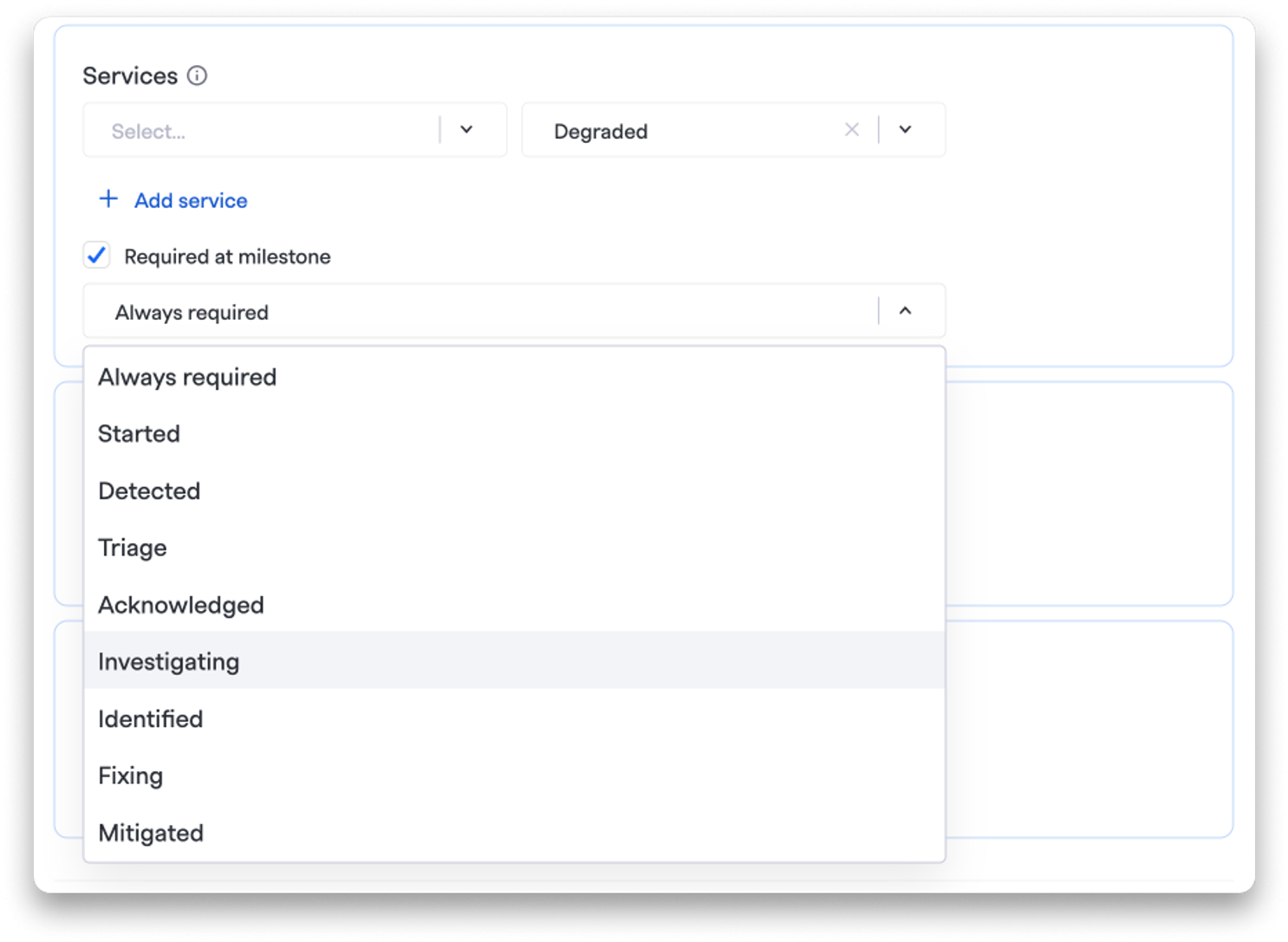
Not every type of incident is created equal, and now, your data doesn’t have to be either.
You can now define Milestone-Based Required Fields by Incident Type, so the right context is always captured for the right kind of incident.
Want Root Cause and Customer Impact on reliability issues? A Security Owner on security incidents? You got it. Tailor your workflows while maintaining consistent data across the board.
To set this up, head to Settings > Incident Types and Settings. From there, either edit an existing Incident Type or create a new one, and click Required at Milestone under any Field.
3. AI Scribe: Your Note-Taker Just Got Extra Skills 🎥#3-ai-scribe-your-note-taker-just-got-extra-skills
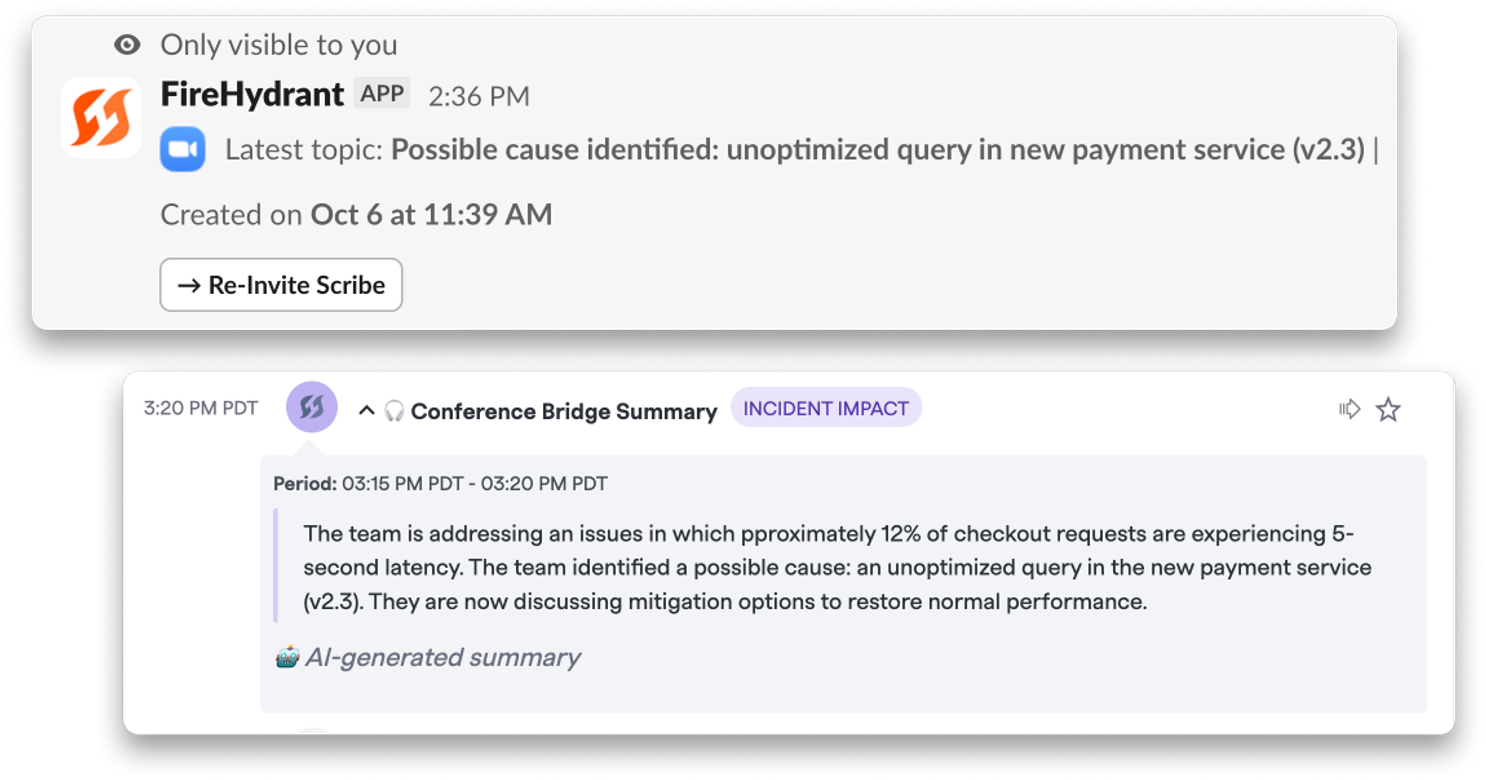
Our Scribe got a little extra pizzazz, and it wants you to know all about it:
Meeting Topics: You can now type /fh scribe in Slack to instantly see what people are talking about mid-incident.
Reinvite the Scribe: If the Scribe gets kicked out (it happens), just hit the button to re-invite it.
Summary in Your Timeline: After the call, the summary automatically lands in your Incident Timeline, so the context sticks around even after the Zoom window closes.
4. AI Summaries: Always Fresh, Never Stale 💬#4-ai-summaries-always-fresh-never-stale
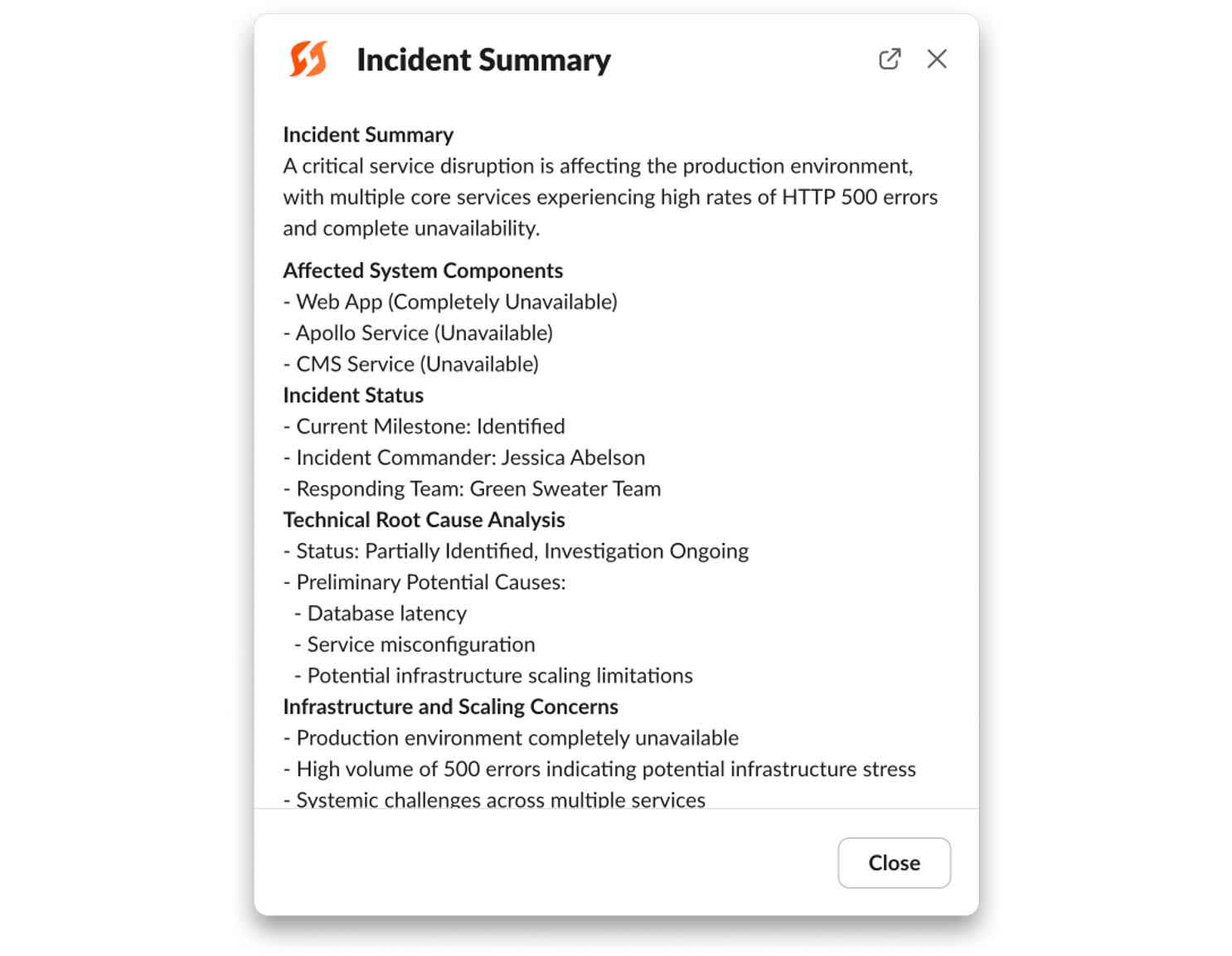
Incidents move fast, and, naturally, your summaries should, too. AI Summaries now automatically refresh whenever key Milestones change, keeping everyone aligned as the incident evolves.
That means no more stale summaries, no manual refreshes, and no “wait, is this still accurate?” moments.
5. Automate Audience-Specific Communications in Runbooks 📎#5-automate-audience-specific-communications-in-runbooks
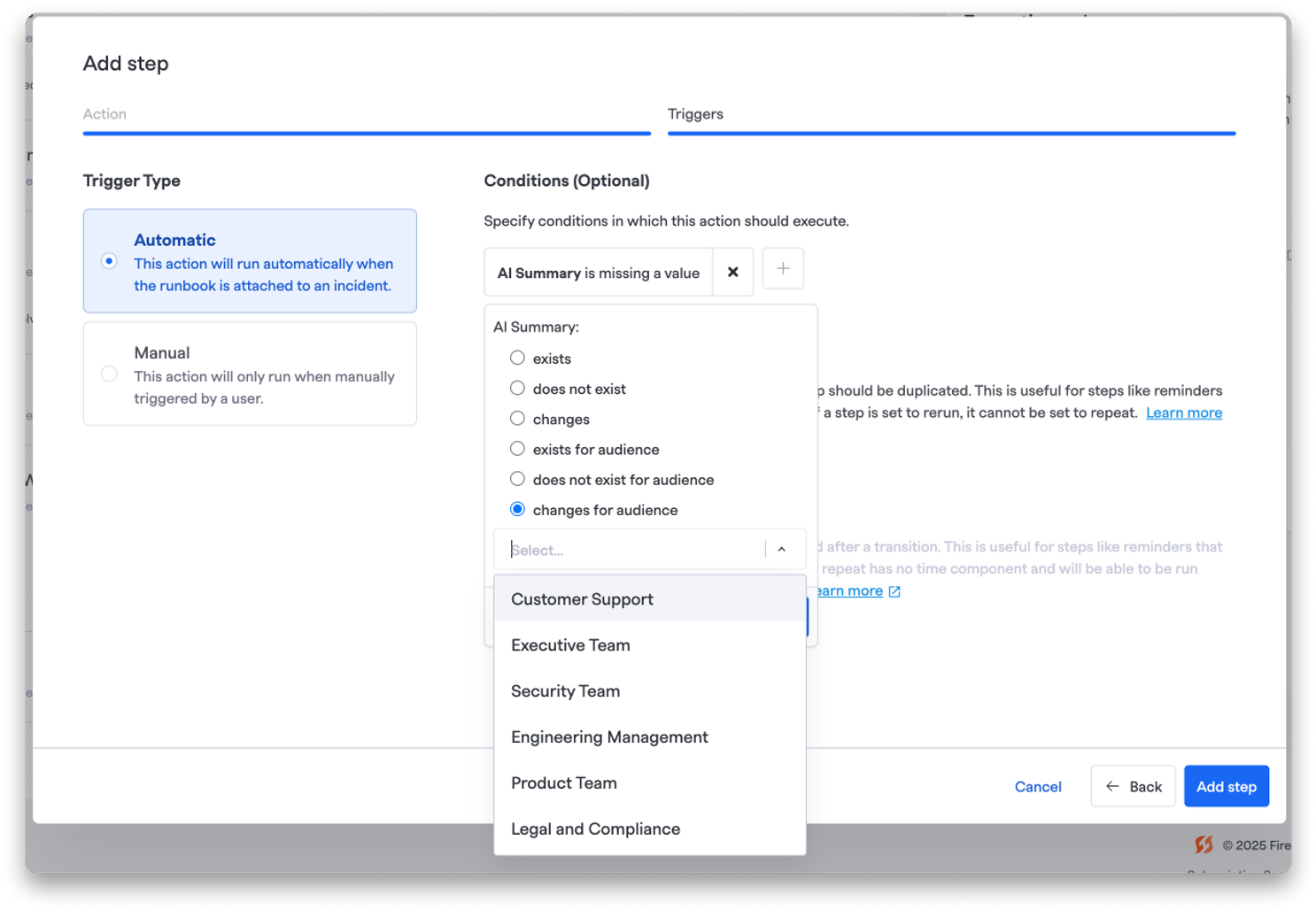
You can now use Audience AI Summaries as conditions in your Runbook steps. That means you can automatically trigger emails, messages, or any other communications based on whether an AI Summary exists or changes for a specific audience.
It’s a simple way to keep executives, engineers, and support teams informed with updates tailored to what they actually need to know.
Within any Runbook step, head to Triggers > Conditions, and choose AI Summary.
6. Retros That Fit Your Flow 📝#6-retros-that-fit-your-flow
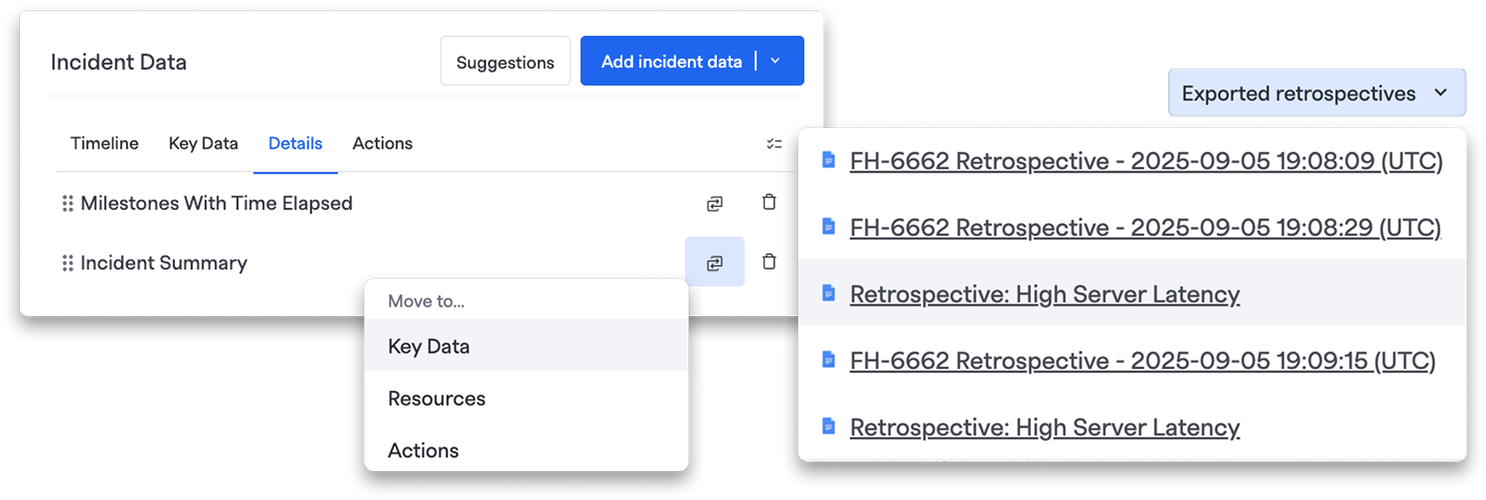
Post-incident retros just got a usability boost. You can now:
- Reorganize and move incident sections between tabs in your Tetrospective Templates to better fit how your team works
- Re-export retros after making updates in FireHydrant. No more manual edits to PDFs
- Reorder retrospective exports so your reports tell the story the way you want
7. ICYMI: Custom Roles & Permissions 🔐#7-icymi-custom-roles-and-permissions
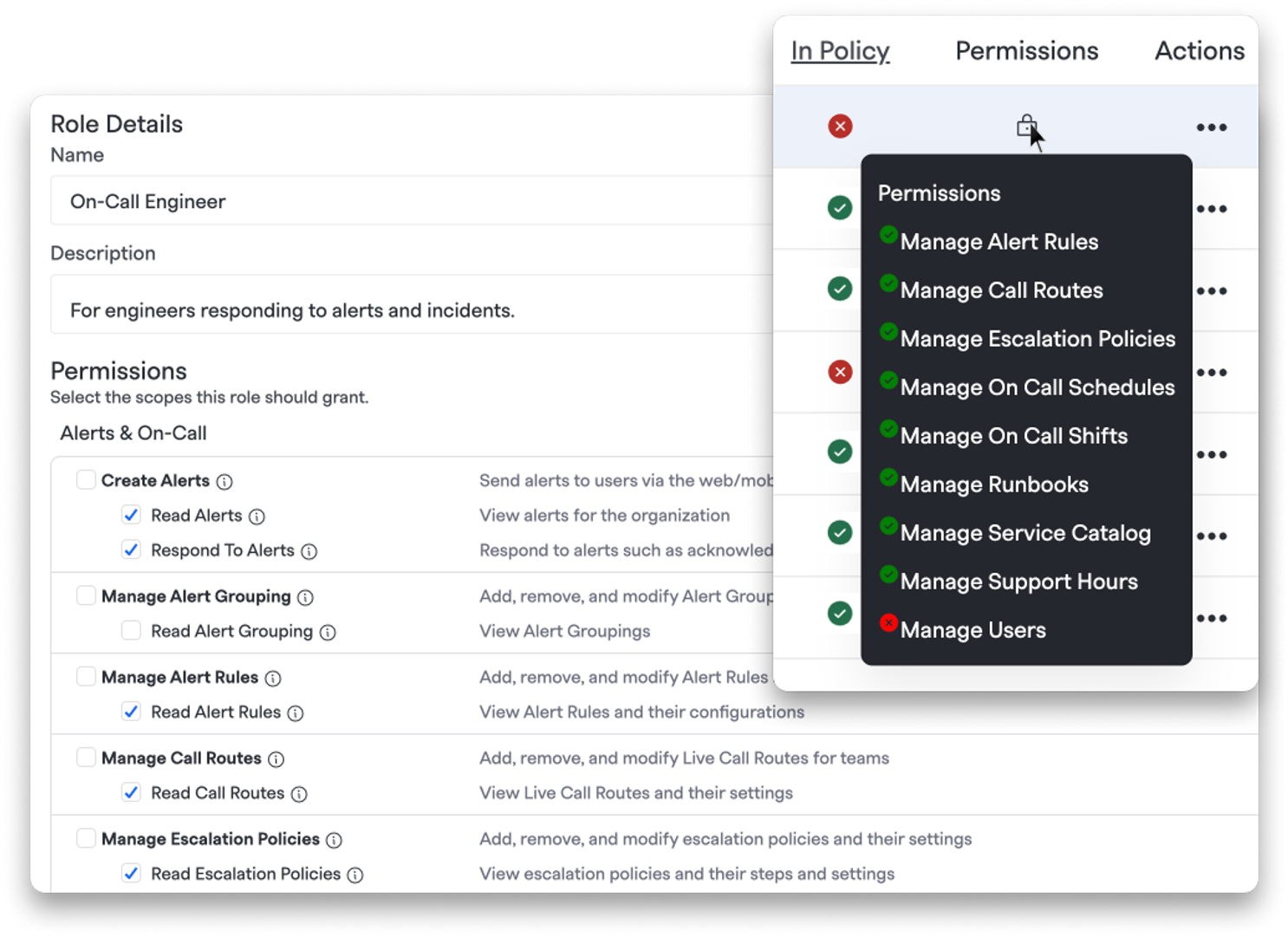
Your teams can now take ownership of their corner of incident management, with guardrails that help admins sleep better at night.
With Custom Roles and Permissions, you can define exactly who can do what, from managing Alert Rules and Escalation Policies to editing Runbooks and Support Hours.
Org-wide, team-level, or both – it ensures you're meeting any compliance and security requirements necessary. Read the blog to learn more.