The Command Center
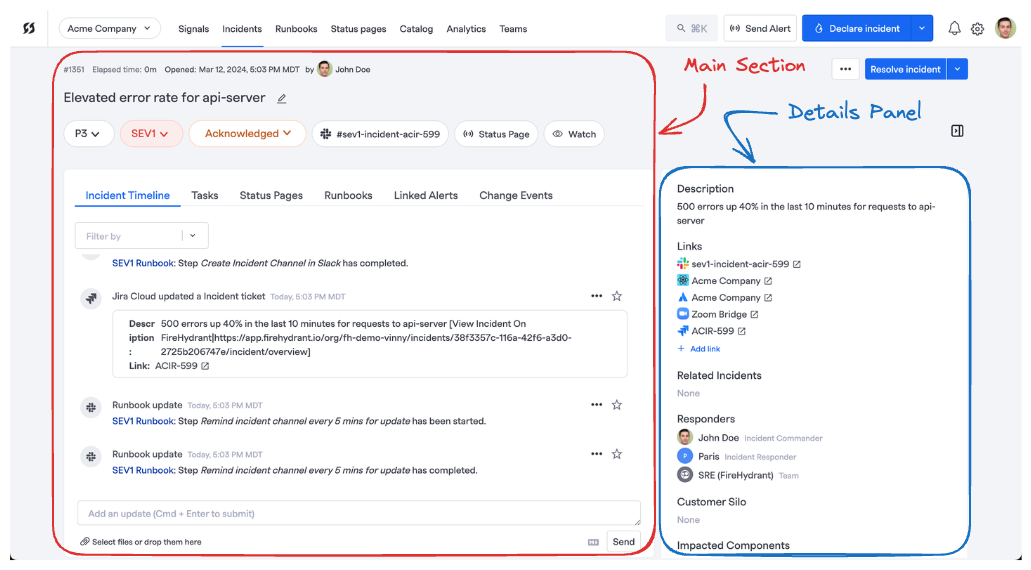
Overview of Command Center
Every incident on FireHydrant has a home, which we call the Command Center. This page collects all information and activity on the incident and can serve as an alternative interface for conducting incidents if Slack is unavailable.
How to get to the Command Center
After you've started an incident, the link to the Command Center is available from multiple locations:
- As a bookmark in the incident's Slack channel, if the channel has been created

via Bookmark in the Incident Channel
- As a link on the pinned message in the incident channel, and/or a notification message posted to any other Slack channels
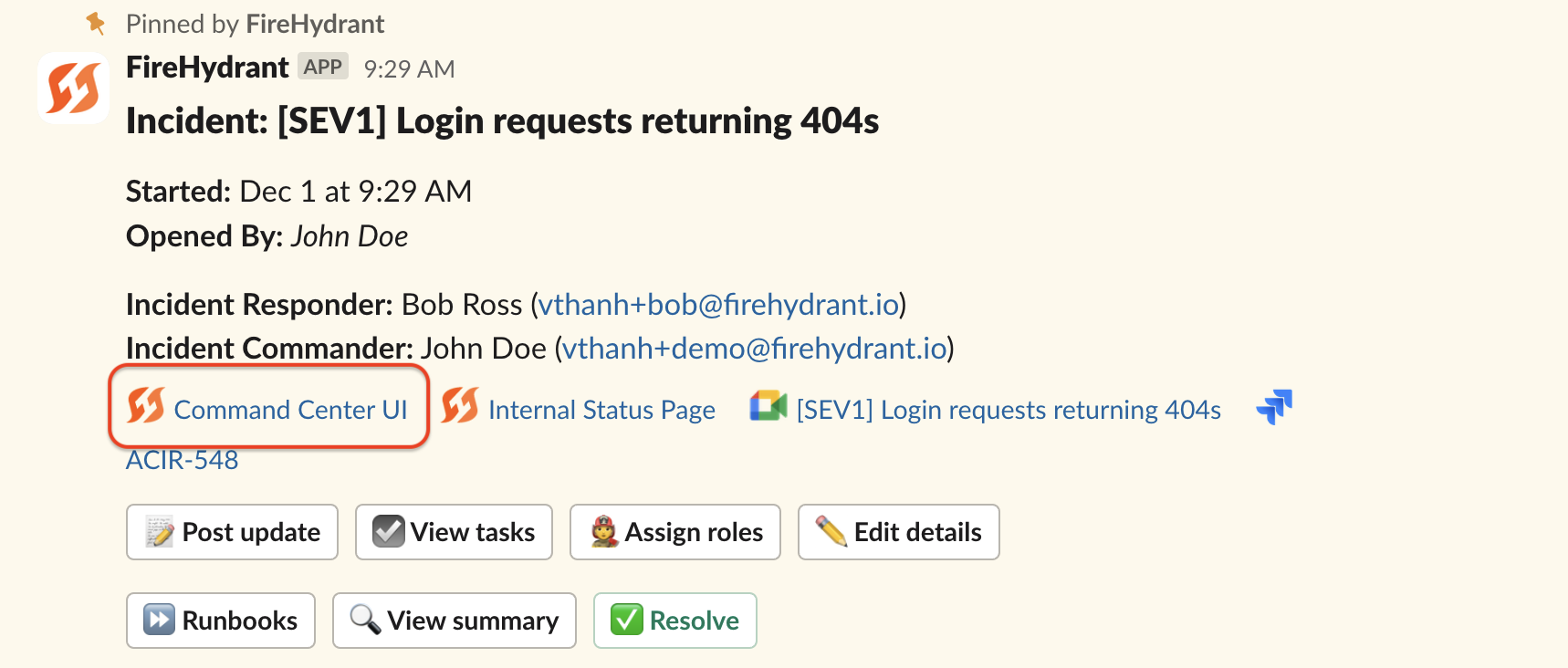
via Notification and pinned messages
- On the Incidents page under Active Incidents
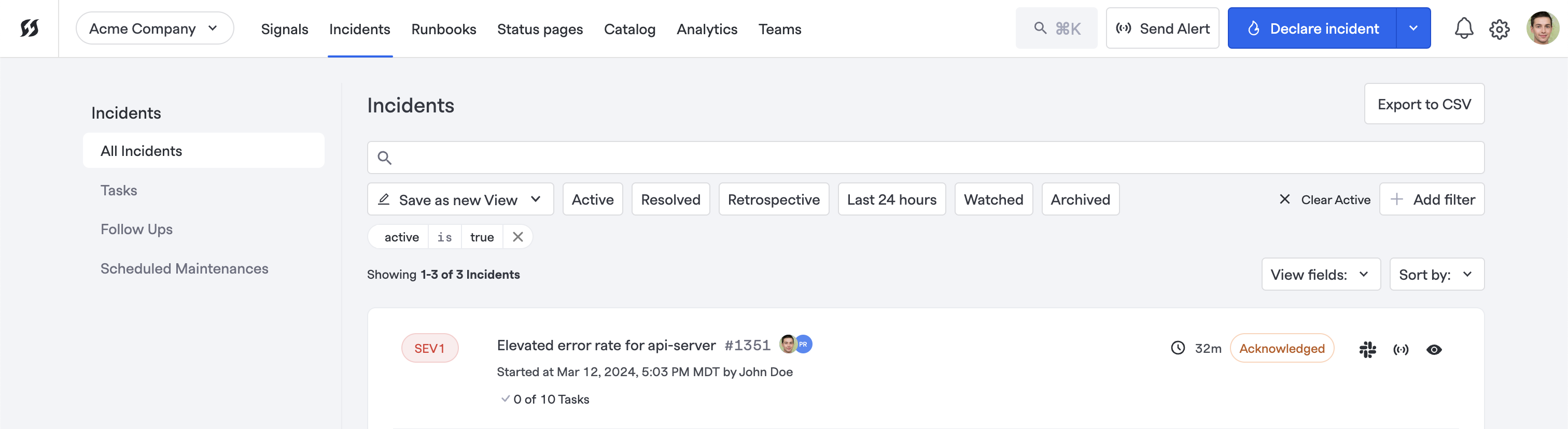
via Incidents page with 'Active' filter
- On your Dashboard page, either in "My Active" or "All Active" tabs, or at the very top if you are watching the incident
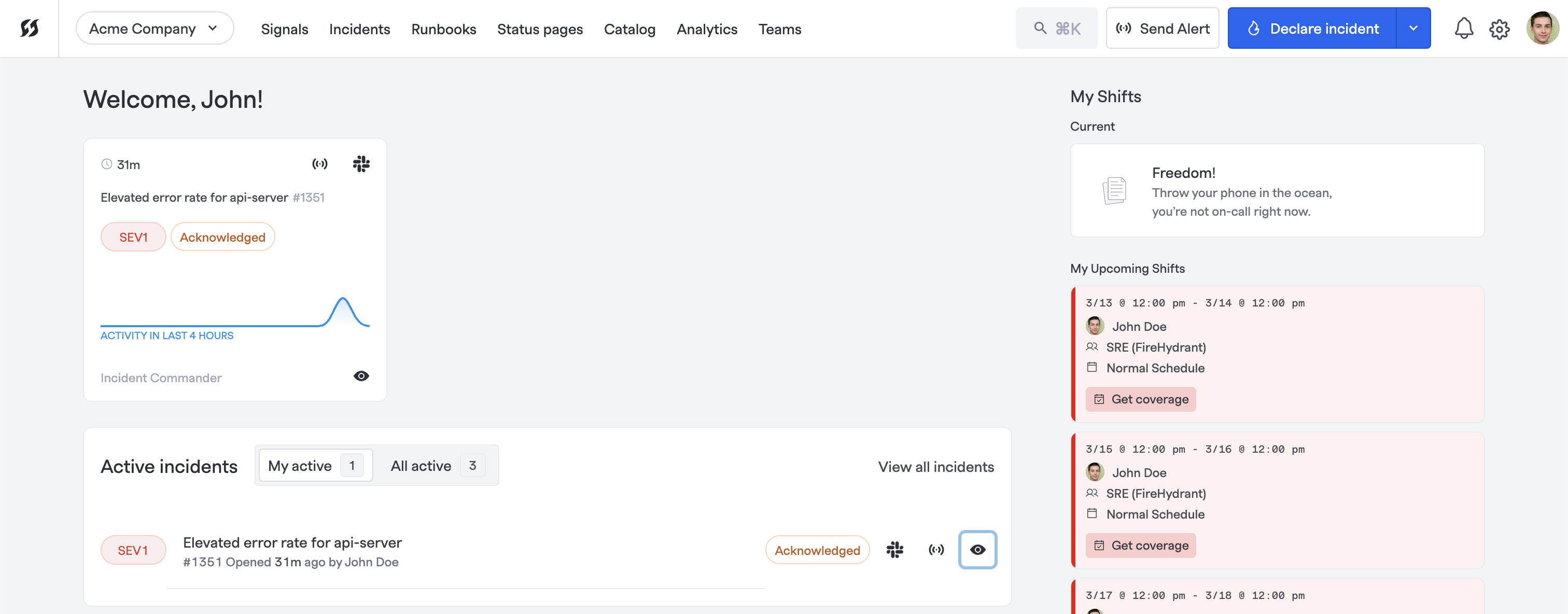
via user's Dashboard page
Each incident is also accessible in various other locations, including the Service Catalog. Getting to an incident's home page from numerous places across the application should not be difficult.
Details Panel
The Command Center is split into two sections: the details panel on the right side and the central section, which takes up most of the page.
The Details panel shows some of the high-level details of the incident:
- Description is a general description of the incident. Response teams generally use it to give a brief overview of the incident for themselves, but it can be used for other purposes via Liquid templating.
- Links show any integration links like Slack, Jira tickets, attached status pages, as well as external links that users add manually.**
- Related Incidents allow responders to mark multiple incidents as Related Incidents.
- Responders section shows assigned teams and team members involved in the incident and their assigned roles.
- Custom Fields created by your organization will also be displayed here. Learn more about Custom Fields.
- Impact denotes which Catalog items are impacted during the incident.
- Customer Impact Summary is a description of the impact to customers, if any.
- Customer Support Issues shows any linked Zendesk tickets and respective customers linked to them.
- Tags and Labels allow you to track and organize custom data about your incidents.
**Note:
You are able to edit video conferencing links to replace them with different URLs (e.g., you want to use a different Zoom link than what FireHydrant generates, etc.).
Main Section
The main section of the page is split into multiple tabs for various purposes and a top title section.
Title Section
The topmost section contains high-level details such as the name of the incident, who opened the incident, and when, as well as who is currently looking at the incident. In addition, there are more important details about the incident which can also be modified:
- Priority is the priority of an incident**.
- Severity describes how major/urgent an incident is**.
- Milestone is the current status of the incident. You can also click here to modify any timestamps of previous milestones.
- Incident Slack channel, if one exists
- Internal status page, which every incident has on FireHydrant.
Note:
**Some FireHydrant users may use only Severity, only Priority, or both. It's up to you to decide what makes the most sense, but Severities have a lot more functionality across the platform overall.
Incident Timeline
The Incident Timeline is a running timeline of all events that have occurred throughout the incident. Things we track include:
- Runbook steps execution and status
- Users performing actions like posting notes, updating task completion, etc.
- Any messages or images posted both to the Slack channel or in the user interface
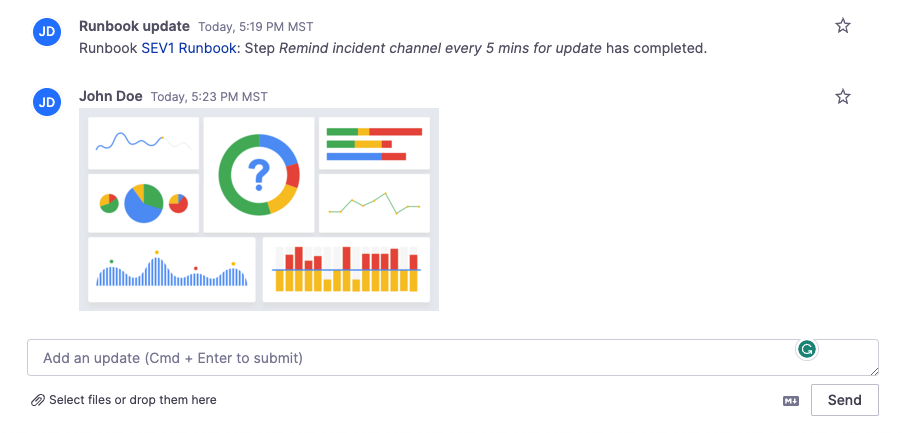
Attaching images to the timeline
See Incident Timeline to read more about the incident timeline.
Tasks
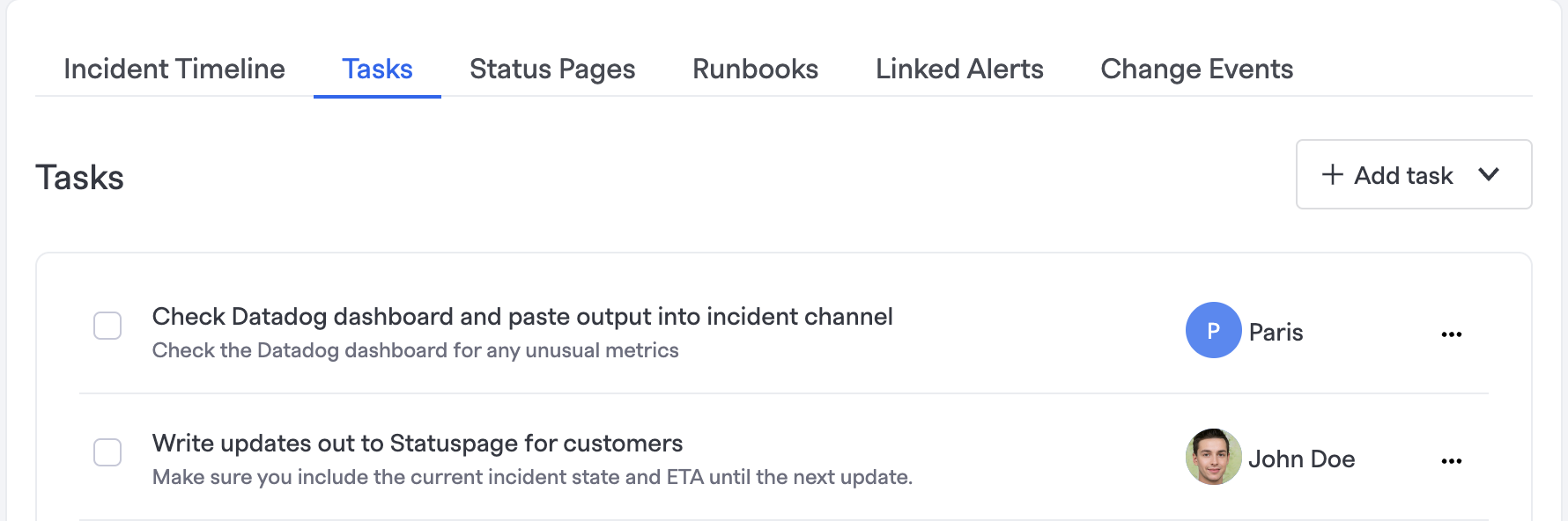
Tasks + Follow-Ups tab
The Tasks tab shows all of the Tasks and Follow-Ups added to the incident and who they've been assigned to. You can directly manage Tasks and Follow-Ups from this page and Slack.
Status Pages
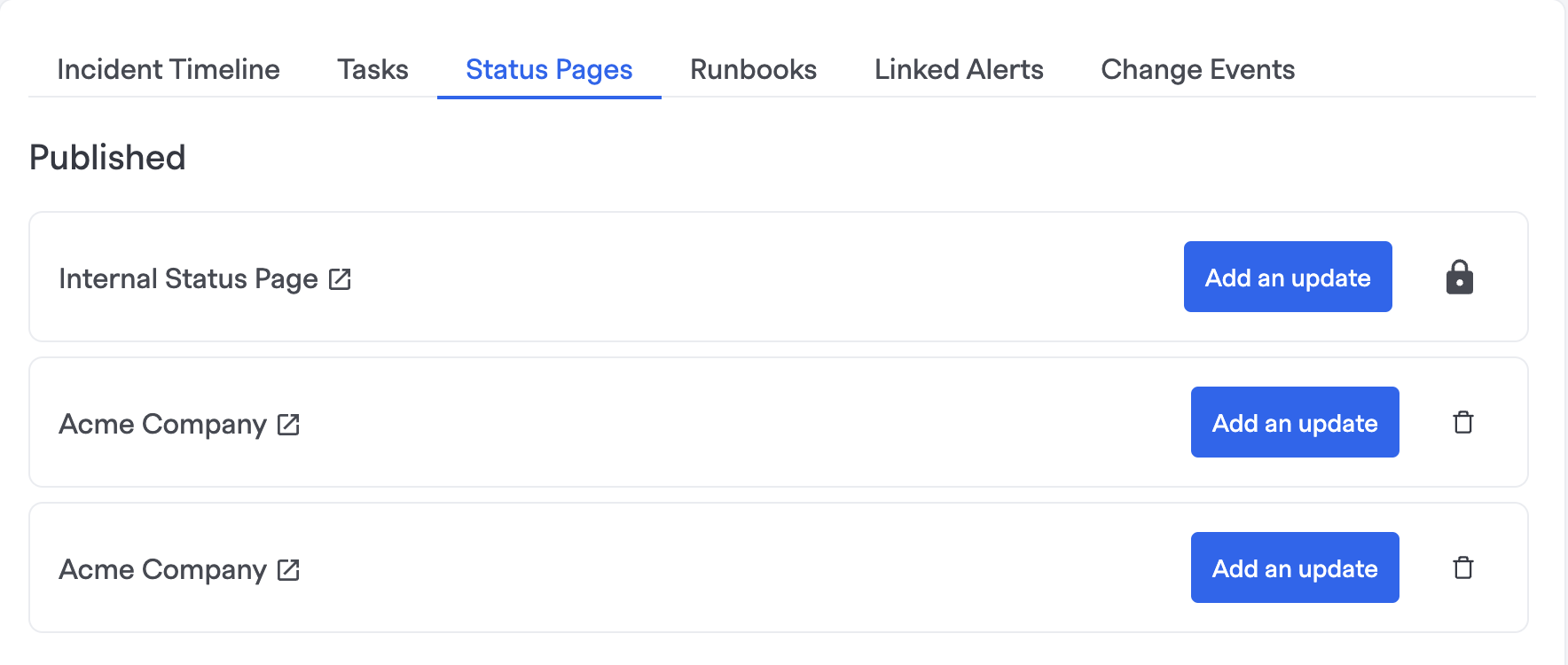
Status Pages tab
The Status Pages tab shows all attached (active) status pages for the incident. By default, FireHydrant won't post automatically to a status page, but you can automate this via Runbooks. See Publish to Status Page (FireHydrant) and Create a Statuspage.io Incident.
FireHydrant also allows you to directly post to your status page(s) from Slack as well via the /fh update command.
Runbooks
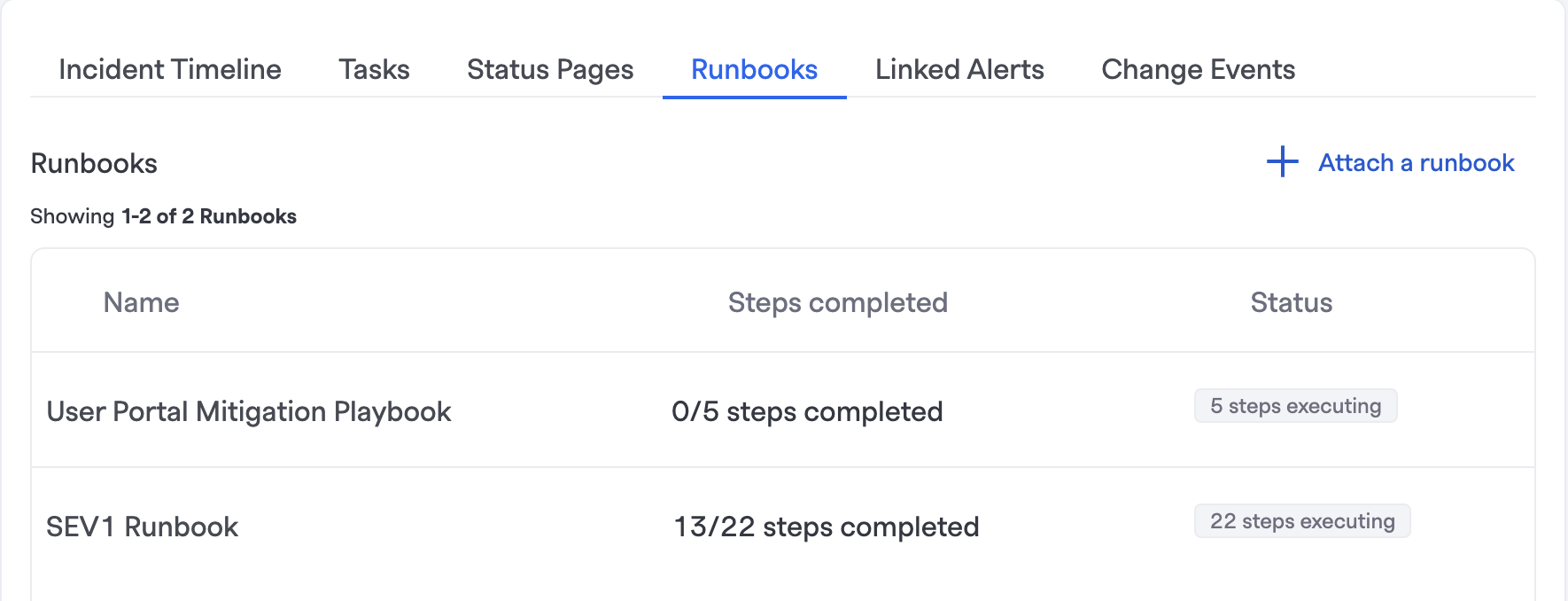
Runbooks tab
The Runbooks tab shows all attached Runbooks, their steps, and the statuses of each step.
This allows you to see which Runbooks are running on this particular incident as well as if any steps errored or executed successfully. This is useful for both keeping tabs on each incident's automation as well as debugging.
Linked Alerts
The Linked Alerts tab shows any alerts linked to this incident from your alerting provider. If you use Alert Routing to create incidents on FireHydrant, then the corresponding alert will automatically be attached to the incident. Otherwise, alerts can be manually attached to an incident here.
Change Events
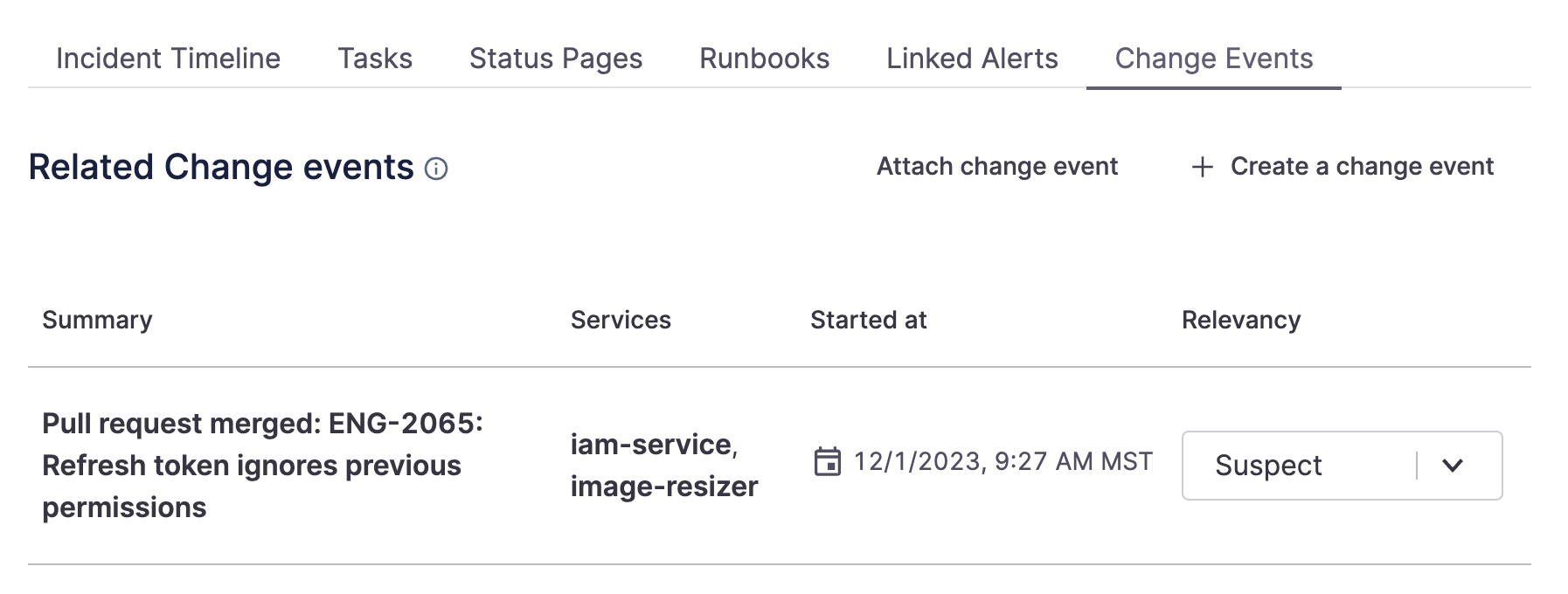
Command Center Change Events tab
The final tab, Change Events, showcases any recent changes to your system that FireHydrant automatically associated with the incident because of the impacted Catalog items.
Alongside out-of-box integrations for GitHub and Kubernetes, FireHydrant has both a robust API as well as a FireHydrant CLI (fhcli) that allows you to automate logging changes to your systems from various other sources.
Some examples include Continuous Integration workflows as well as serverless function webhooks upon detecting infrastructure changes.
Associating change events with incidents can potentially help your team identify contributing factors for the incident faster.
Action Buttons
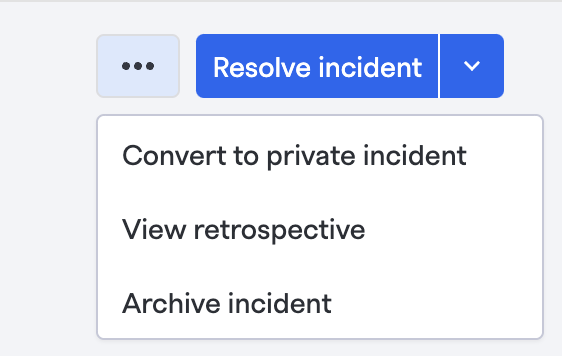
Contextual dropdown menu
The top right section includes action buttons for the incident and is split into a contextual menu and a "primary" action.
The contextual menu includes actions such as converting the incident to private, switching to the Retrospective view of the incident (without making any updates), and archiving the incident.
Once your incident has started, the primary action at the top right is to Resolve the incident. When the incident is resolved, the primary action becomes Start Retrospective to start the incident retrospective, which changes the Milestone to "Retrospective Started" and also flips over to the retrospective view.
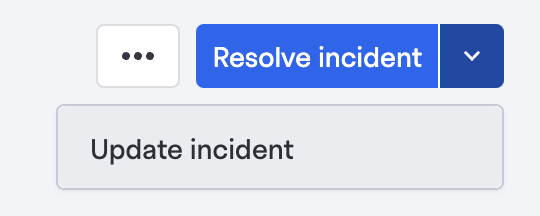
Additional primary action (update)
The last dropdown on the far right is for Posting Updates, which functions very similarly to the same modal in Slack.
Next Steps
Now that you've gotten an overview of the Command Center, you can learn more about FireHydrant by reading in greater detail about various aspects of incidents:
- Incident Milestones are the status/progress of each incident
- Incident Roles help align responders behind specific responsibilities
- Managing Tasks helps keep responders on track and with clear guidelines
- See the quickstart guides for conducting incidents from Slack and from the web UI.
Updated about 1 month ago
