Google Meet
The Google Meet integration enables you to create Google Meets when incidents are created automatically.
Prerequisites
- You'll need Owner permissions in FireHydrant to configure integrations
- You'll need a generic service account/user with administrative privileges
Note:
FireHydrant recommends using a generic Google service account/user rather than an individual named user to avoid problems if the named employee were to depart the organization.
Installing the Google Meet integration
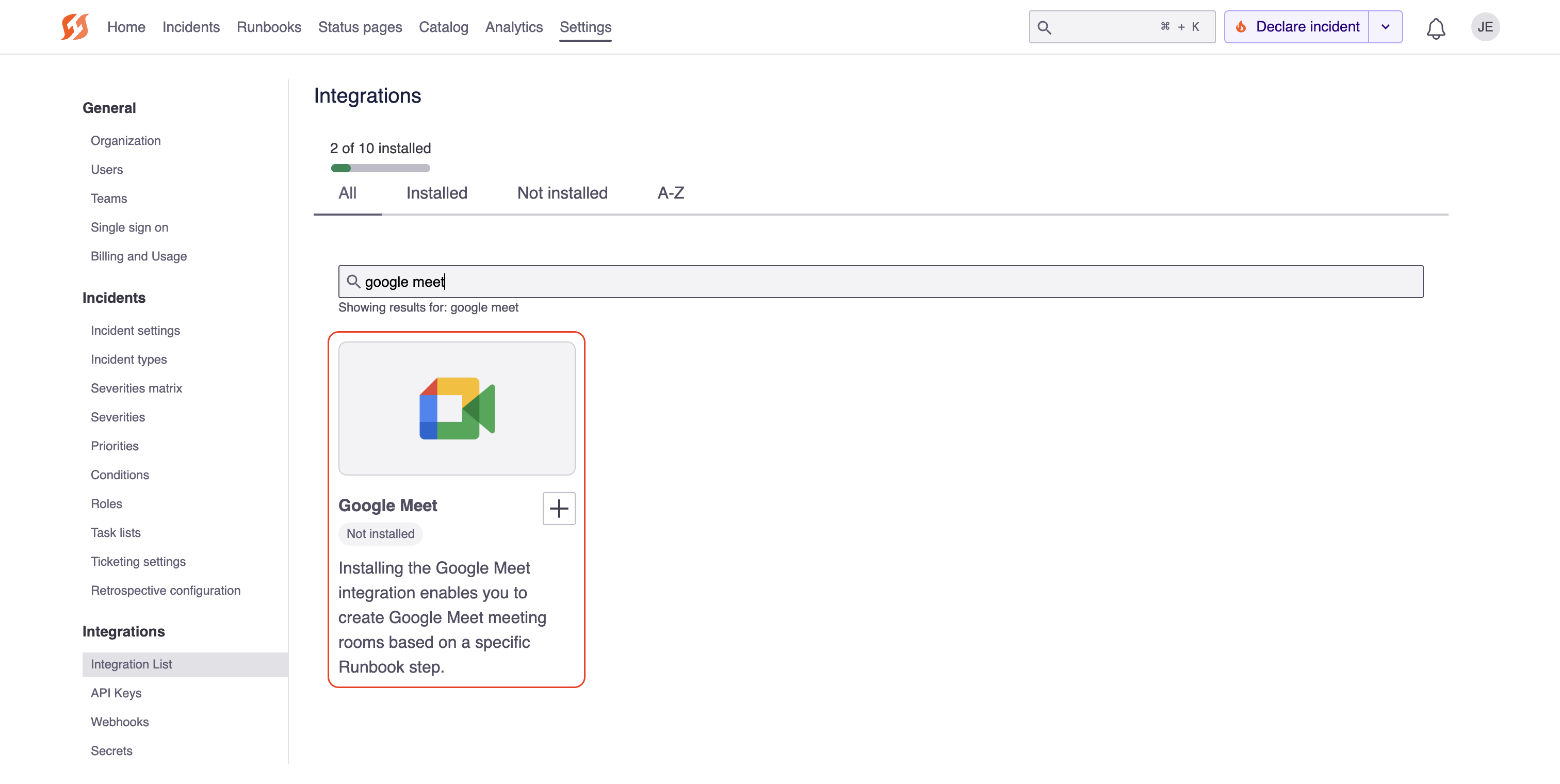
The Google Meet tile in the integrations list
- Go to FireHydrant's Integrations page and search for the Google Meet app. Click the '+'.
- Click Authorize Application on the next page and follow through the on-screen prompts. You're all set! Google relies on internal authorization to route you to the authenticated meeting room.
Next Steps
- Add the Google Meet step to your Runbook(s) so you can automatically have a meeting bridge ready to go on every incident
- Explore our other integrations
Updated 3 months ago
