Associating Teams
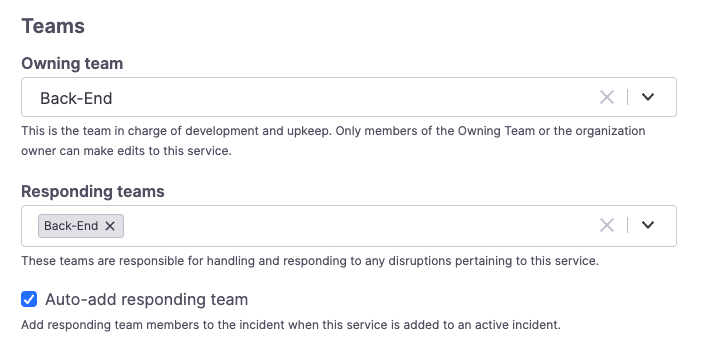
Teams settings in a Service or Functionality
FireHydrant provides a few options in the catalog for leveraging teams for service ownership and responsibility. These team assignments help ensure the accuracy and completeness of the Catalog to help your teams resolve incidents quickly.
Owning Teams
Setting an Owning Team limits access to editing or deleting a functionality or service to only members of that team, but with some exceptions:
- Owners will always be able to edit a Catalog entry regardless of Owning Team and team membership.
- Viewers and Collaborators will never be able to edit a Catalog entry regardless of Owning Team and team membership.
- Only Members will be restricted according to whether they are in a Catalog entry's Owning Team.
Responding Teams
The Responding Teams respond to any incidents involving said functionalities or services. This allows you to understand which teams to call and automatically pull them into the incident if the Auto-add responding team setting is checked.
Setting Teams on a Catalog Entry
Make sure you have FireHydrant Teams created. To learn more, read about configuring your teams here.
To add an Owning Team or Responding Teams:
- Click on Catalog in the navigation and then navigate to Services or Functionalities.
- From here, select the Catalog entry you would like to edit, and on this screen, click Edit Service or **Edit Function
- Scroll down to the Teams section of the entry and select an owning team and/or responding team(s).
- When you're done configuring, you can scroll to the top or bottom and click Save edits.
Note:
If you set an Owning Team on an entry and you are not on that team or an Owner in the organization, then after clicking Save edits, you will no longer be able to edit that entry.
Next Steps
Now that you've read about Owning and Responding Teams on Services:
- If you haven't, see how you can link components to other external providers to unlock even more capabilities
- For a primer on role-based access controls on FireHydrant, visit the documentation page here.
Updated 4 months ago
