Notify Slack Channel
FireHydrant offers a variety of channel notification steps. You can use a standard, templated notification or customize the message. This page covers the standard notification template. For customizing notifications, see Notify Channel w/ Custom Message.
Prerequisites
To notify channels in Slack, you must invite the FireHydrant bot to the channels you want to notify. You should only have to do this once for each new channel you want to post notifications to. The FireHydrant bot is included automatically in the incident channels it creates via Runbooks.
Configuration

Notify Slack Channel step
The standard notification step comes in a preconfigured format and requires no additional setup besides specifying which channels to post in and when.
When filling in the list of comma-separated channels, Slack requires the channel names with the # prefix while MS Teams does not.
You can optionally specify conditions for when notification should occur. The default is automatically when the incident starts.
Runbook Execution
When the notification step executes, it will send a message containing relevant details and links about the incident, including:
- Severity and Title
- Started and Resolved times
- Opened By and Resolved By whom
- Assigned Roles and People
- Any links, such as channel, meeting bridge, ticket, etc.
- Buttons to the Command Center and Internal Status Page
The message will also automatically update in place when these details update:
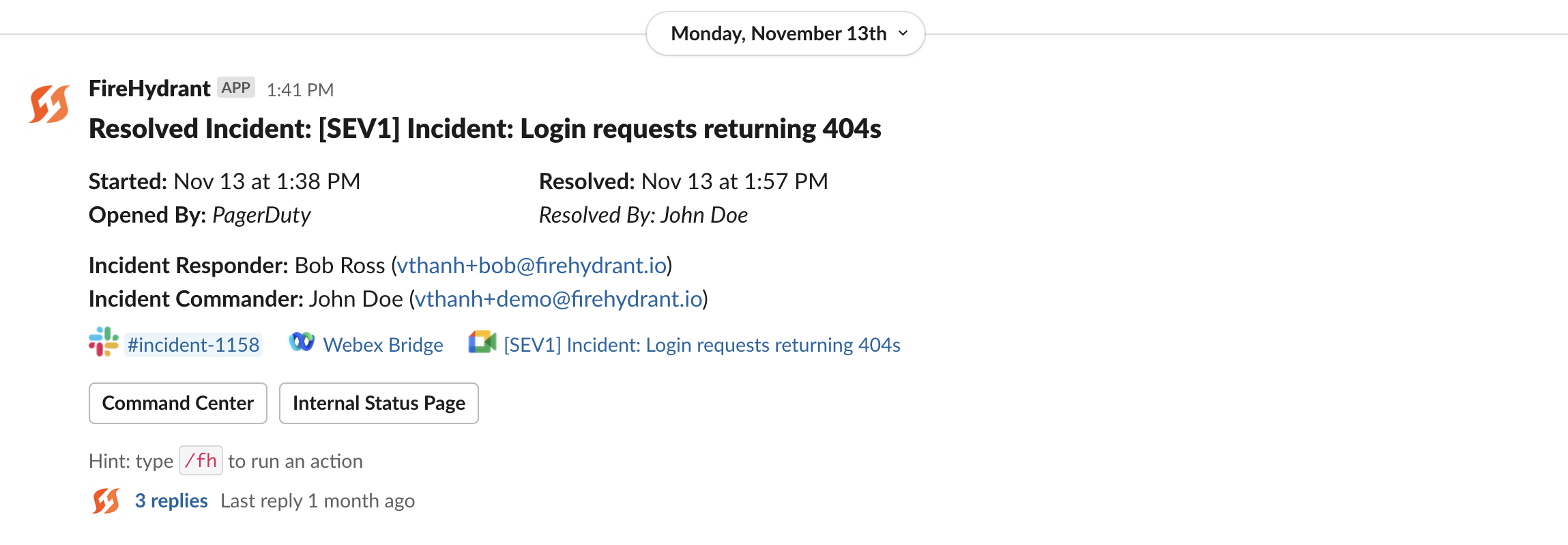
Standard notification template in Slack
Updated 21 days ago
