Notify Slack Channel w/ Custom Message
FireHydrant offers a variety of channel notification steps. You can use a standard, templated notification or customize the message. This page covers customized notifications. For Standard Template notifications, see Notify Channel.
Prerequisites
- For the notification steps to work in Slack, you need to invite the FireHydrant bot to the channels you want to notify. You should only have to do this once for each new channel you want to post notifications to. The FireHydrant bot is included automatically in the incident channels it creates via Runbooks.
- For Microsoft Teams, the FireHydrant bot currently only supports posting into a single Team/Workspace. If the channel you try to notify doesn't exist in a particular Workspace, this step will automatically create it.
Configuration
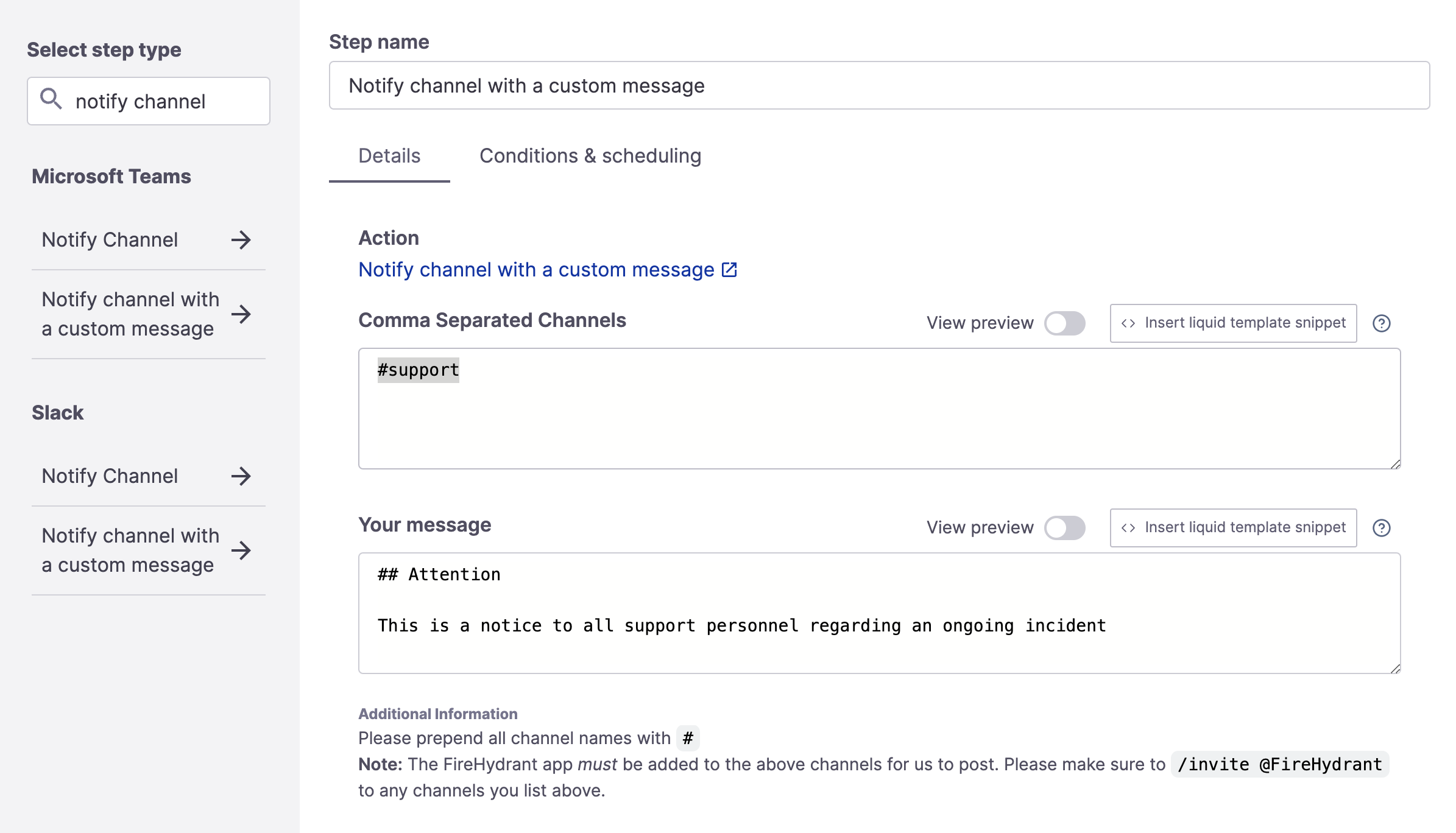
Notify channel with a custom message step
The custom notification step has two fields:
- Comma Separated Channels - This is the same as the Notify Channel step, which allows you to specify a list of channels that should be notified. Slack requires the channel names with the
#prefix while MS Teams does not. - Your message - Allows you to configure exactly what message is sent. This field has both Markdown Support and Template Variables support.
Note:
Slack uses a markup language called mrkdwn, which is similar to Markdown but is not the same. We recommend viewing their documentation (linked above) to see how their conventions are different from standard Markdown. There is a 3,000 character limit for messages posted to Slack.
You can optionally specify conditions for when notification should occur. The default is automatically when the incident starts.
Updated 21 days ago
