Runbook Basics
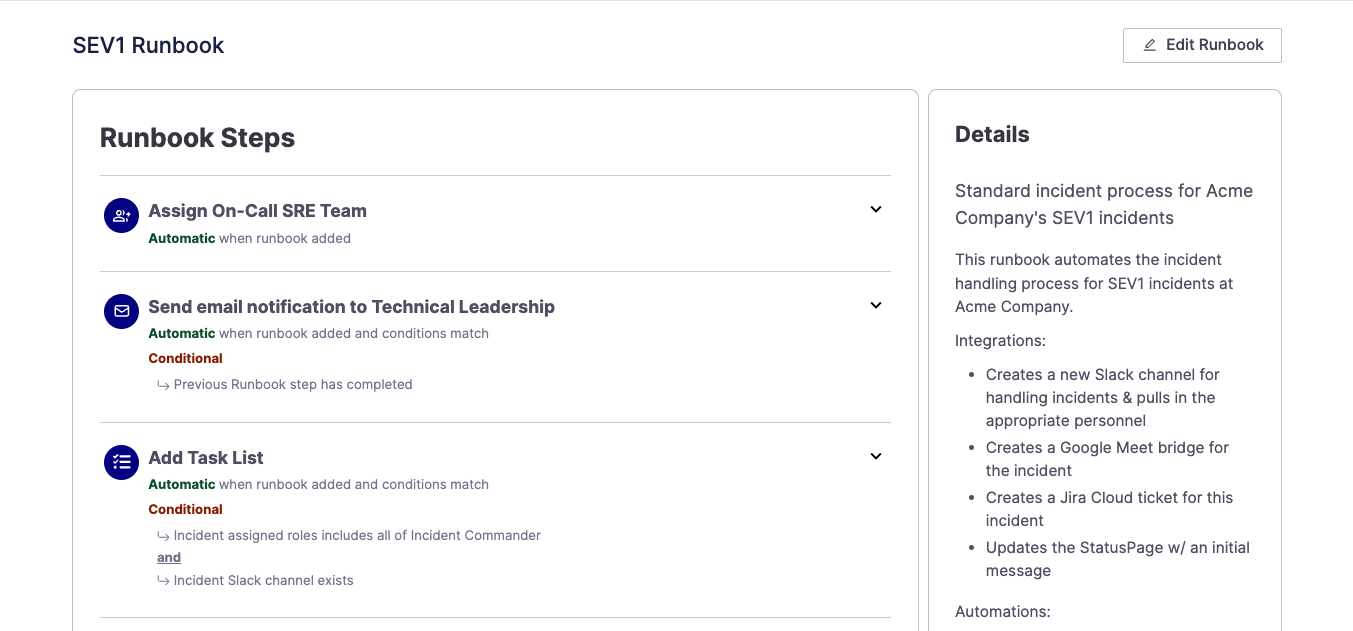
Example of a Runbook and some steps within
What is a Runbook?
Runbooks are FireHydrant's automation engine. They define and automate a workflow of steps and actions according to specified conditions.
Runbooks consist of steps, which are individual actions or units of automation. Some examples of actions include creating a Slack channel, starting a Zoom meeting, or creating a Jira ticket, among many more.
The automation Runbooks provide reduces toil and allows responders to focus immediately on resolving the incident.
Default Runbook
When you first sign up for an account, FireHydrant builds a Default Runbook for you that always attaches to every incident. It comes with a couple default steps and dynamically inserts more based on the integrations you install.
- The default Runbook will always have two default steps:
- Assign a Role: Assigns whoever opened the incident to the Commander role.
- Add Task List: Assigns a default Task List to whoever is the Commander.
- If you install the Slack integration, FireHydrant automatically inserts the following steps:
- Create or Rename Incident Channel: Creates an incident channel linked to the incident.
- Archive Incident Channel: Automatically archives the incident channel. The default condition is "When milestone = Retrospective Completed".
- If you install either Google Meet or Zoom, FireHydrant will insert one of the following steps:
The default Runbook is an introduction to and basic example of Runbooks. Organizations are able and encouraged to make any modifications and build additional Runbooks beyond the Default.
Managing Runbooks
Creating a Runbook
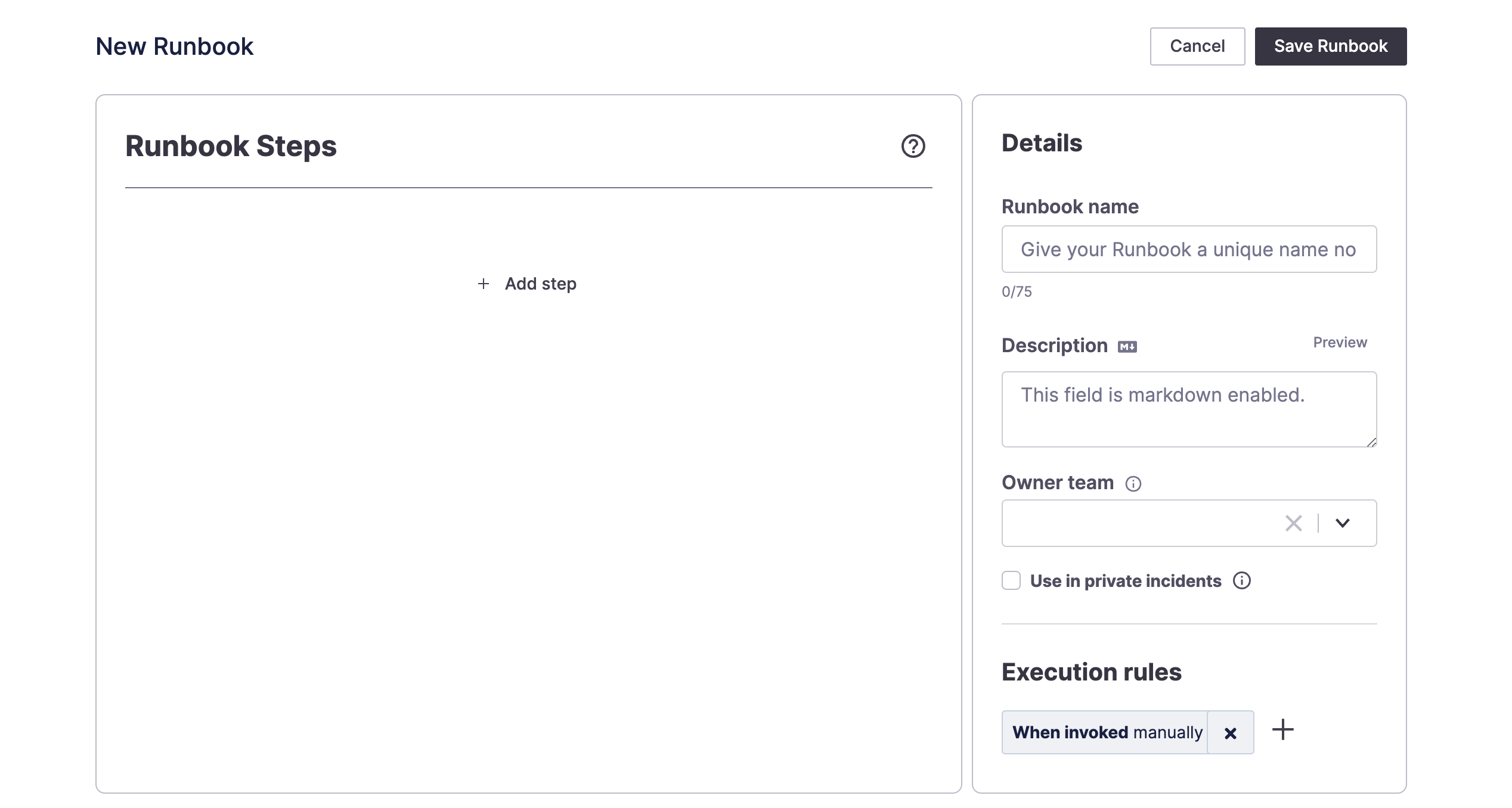
New Runbook page
To create a new Incident Runbook:
-
Go to the Runbooks page and click "+ Add runbook."
-
Fill out a name and description to make this Runbook discoverable in the future. If you want this Runbook to only attach to certain incidents, you can specify Runbook conditions.
-
In the steps section, click "+ Add Step." In this modal, you can search for all available Runbook steps to add to the incident. More steps become available as more integrations are added. See Integrations Overview for an overview of all the available integrations.
-
Once you click on a step, you are presented with configuration options that will be different depending on the step. The Details tab shows specific details you can configure for this step, and the Conditions & scheduling tab allows you to specify execution conditions for the step. When you are finished, click "Add step" button.
-
In addition to adding steps, you can perform actions on existing steps in the Runbook, including editing the step, moving it up and down on the list**, duplicating, and deleting it.

-
Repeat steps #3 - #5 above until you've configured the Runbook to your liking. Then click "Save Runbook" on the top right.
**Note:
Runbooks are designed for each step to execute immediately and concurrently; this means Runbook steps won't always execute in order (as they appear in the FireHydrant UI).
To add Runbook steps that won't be executed until after another specific step, you can add that limitation by using Runbook conditions.
Editing a Runbook
To edit a Runbook, navigate to your Runbooks page and then click on the Runbook you want to edit. In this page, click on "Edit Runbook". This screen will be the same screen you saw in Creating a Runbook you saw above.
Duplicating a Runbook
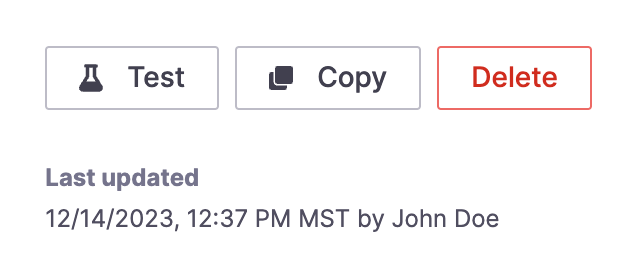
Actions panel in Runbook details
You can create copies of any existing Runbook by entering the Runbook's details and clicking Copy on the bottom right in the details panel. This clones the Runbook's steps to a New Runbook screen, allowing you to begin editing from what's existing and creating a new Runbook.
Deleting a Runbook
Similar to duplicating a Runbook, you can delete a Runbook by going into the Runbook's details and clicking Delete at the bottom right in the details panel.
Runbook Ownership
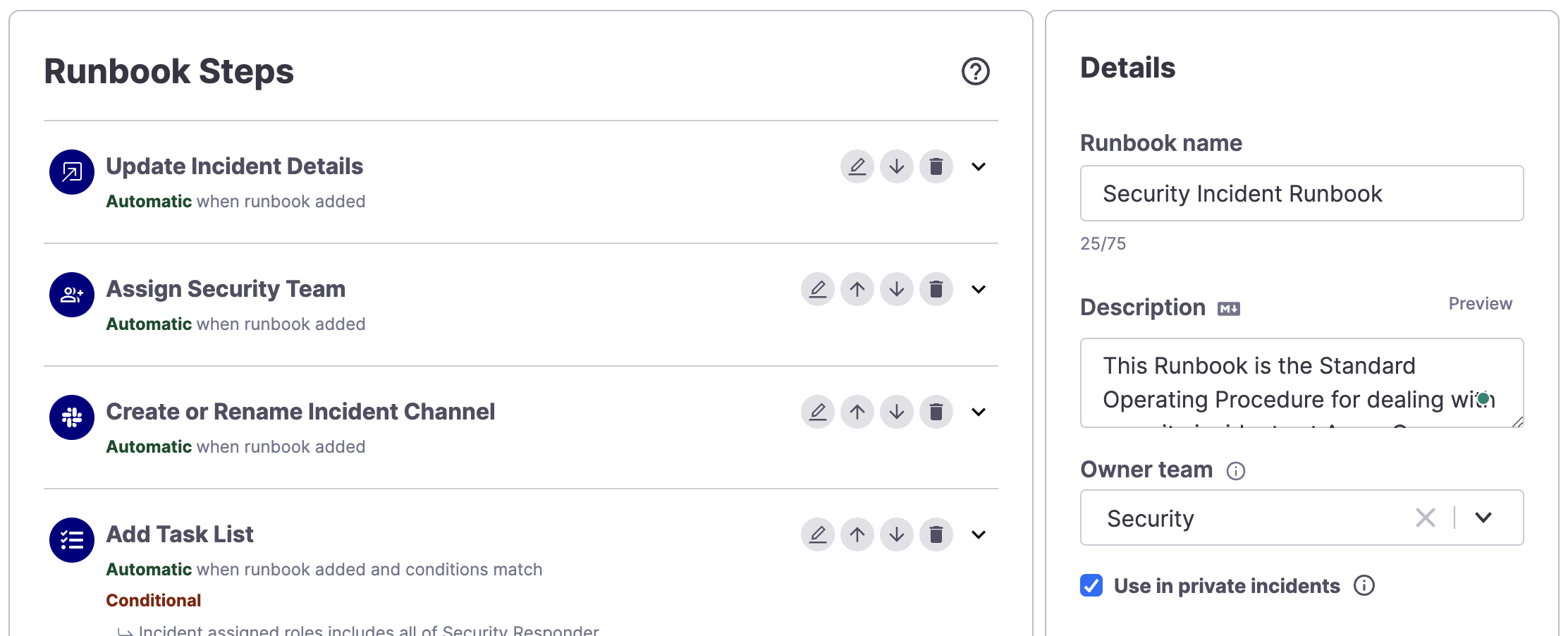
Example Runbook with an Owning Team
You can lock down Runbooks so that only users from specific teams can edit them. This is useful for Teams that want to prevent others from editing their specific Runbooks.
By default, Runbooks do not have Owners, and subsequently, Runbooks are editable by anyone in your organization who has Owner or Member permissions.
Once an Owning Team is set on a Runbook, only that team's members can make any further edits, with the exception of users with Owner permissions.
Ensure you have FireHydrant Teams created to set Runbook ownership. Then go to the Runbook's details and click "Edit Runbook." In the details section of the Runbook on the right, you can select a single FireHydrant team from the Owning Team dropdown. Once a team is selected, save your Runbook.
Note:
Once you set the Owning Team on a Runbook and save, permissions changes immediately take effect. So if you are not a member of the Owning Team that is set, you will immediately lose Edit access to that Runbook.
Next Steps
- Learn how to use Runbooks further by understanding conditions.
- Read about Runbook Best Practices and see some suggested Runbook recipes.
- Set up some basic conditions in your Runbooks and test them out. Then, tailor the Runbooks for different situations (e.g.,
SEV1vs.SEV2) or for different teams and impacted components. - Browse the Runbook Steps that are available, or check out our Integrations Overview to learn more about all of our integrations. Configuring more integrations will unlock more Runbook steps.
Updated about 2 months ago
